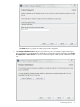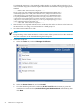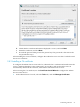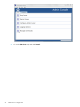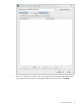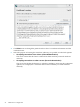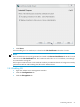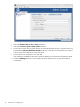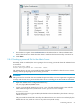HP-UX Directory Server 8.1 administration server guide
To submit the request to a CA manually, either email it or use the web form for the CA, if
one is available. Copy the certificate request information and submit it using the appropriate
method.
-----BEGIN NEW CERTIFICATE REQUEST-----
MIIBrjCCARcCAQAwbjELMAkGA1UEBhMCVXMxEzARBgNVBAgTCkNBTElGT1J
OSUExLDAqBgVBAoTI25ldHNjYXBlIGNvbW11bmljYXRpb25zIGNvcnBvcmF
0aW9uMRwwGgYDVQQDExNtZWxsb24ubmV0c2NhcGUuY29tMIGfMA0GCSqGSI
b3DQEBAQUAA4GNADCBiQKBgQCwAbskGh6SKYOgHy+UCSLnm3ok3X3u83Us7
ug0EfgSLR0f+K41eNqqRftGR83emqPLDOf0ZLTLjVGJaH4Jn4l1gG+JDf/n
/zMyahxtV7+mT8GOFFigFfuxaxMjr2j7IvELlxQ4IfZgWwqCm4qQecv3G+N
9YdbjveMVXW0v4XwIDAQABoAAwDQYK
------END NEW CERTIFICATE REQUEST-----
4. Wait for the CA to respond with the server certificate; this can be as short as a few hours for
an internal CA or as long as several weeks for a third-party CA.
5. Save the issued certificate to a file.
NOTE:
Keep a backup of the certificate data in a safe location. If the system ever loses the certificate
data, the certificate can be reinstalled using the backup file.
6. Install the certificate.
a. Select the Tasks tab, and click Manage Certificates.
b. Select the Server Certs tab, and click Install.
c. Give the absolute path to the certificate (In this local file radio button) or paste the
certificate text in the text box (In the following encoded text block radio button), then
click Next.
22 Admin Server configuration