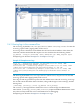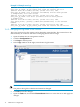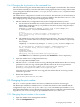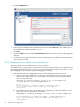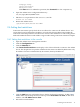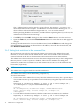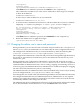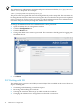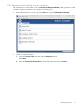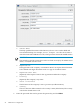HP-UX Directory Server 8.1 administration server guide
2.4.2 Viewing logs in the command line
The access log, by default, is at /var/opt/dirsrv/admin-serv/log/access. To view the
access log, open it with a paging utility such as more.
Access logs show connections to the Admin Server based on the IP address of the client, the
username, and the method that the request was sent. Each line has the following format:
ip_address - bind_DN [timestamp -0500] "GET|POST cgi" HTTP_response bytes
Example logs are shown in Example 2-1 “Example access logs”.
Example 2-1 Example access logs
127.0.0.1 - cn=directory manager [23/Dec/2009:19:32:52 -0500] "GET
/admin-serv/authenticate HTTP/1.0" 200 338
192.168.123.121 - cn=directory manager [23/Dec/2009:19:33:14 -0500] "POST
/admin-serv/tasks/Configuration/ServerSetup HTTP/1.0" 200 244
192.168.123.121 - cn=directory manager [23/Dec/2009:19:33:16 -0500] "GET
/admin-serv/tasks/Configuration/ReadLog?op=count&name=access HTTP/1.0"
200 10
The error log, by default, is at /var/opt/dirsrv/admin-serv/log/error. To view the
error log, open it with a paging utility such as more.
Error logs record any problem response from the Admin Server. Like the access log, error logs
also records entries based the client's IP adress, along with the type of error message, and the
message text:
[timestamp] [severity] [client ip_address error_message
The severity message indicates whether the error is critical enough for administrator
intervention. [warning], [error], and [critical] require immediate administrator action.
Any other severity means the error is informational or for debugging.
Example logs are shown in Example 2-2 “Example error logs”.
2.4 Viewing logs 11