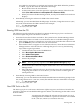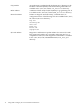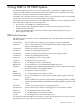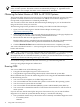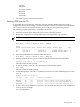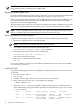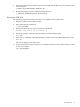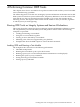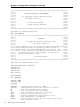User's Manual
user guide for instructions on verifying and creating of the HPSP. When the partition
is created, copy the files from the CD. Follow these steps:
1. Boot from the CD to the Launch menu.
2. At the Launch menu, select the option for copying the contents of the CD to the
HPSP (Run CD Installer to install/update CD content to HPSP).
3. When you return to the Boot Manager menu, an entry for the HPSP as a boot device
displays.
3. Start ODE by choosing the selection for ODE at the Launch menu.
Alternately, you can start ODE from the EFI prompt. To do this, change directories to \EFI\
HP\DIAG\ODE and enter the ODE command. For example:
fs2:> cd \EFI\HP\DIAG\ODE
fs2:\EFI\HP\DIAG\ODE> ODE
Running ODE from the CD
The following steps describe the procedure for running the HP Integrity Servers and Itanium
Workstations Offline Diagnostics and Utilities CD-ROM
1. Insert the CD into the CD drive and reboot. The system boots to the Boot Manager menu.
2. See whether the CD drive is listed as one of the boot devices on the Boot Manager menu:
• If the CD drive appears as a boot device, move the cursor to the line that contains it and
press the Enter key. The CD will boot to the Launch menu.
• If the CD drive does not appear as one of the boot devices, select the item on the Boot
Manager menu to add a boot device. Although this process can vary, the following
steps reflect a typical procedure:
1. Confirm that the CD is in the CD-ROM drive.
2. Select Boot Option Maintenance.
3. Select Add a Boot Option.
4. Select Removable Media Boot.
5. Answer the prompts.
NOTE: You can give any response to the Boot Option Data Type prompt.
6. Exit the menu, then exit the Boot Option maintenance menu. You return to the Boot
Manager menu.
7. Select CD drive as the boot device to boot from the CD to the Launch menu. After
configuring the CD drive as a boot device, you will not have to add it again on
subsequent boots.
3. Start ODE by choosing ODE on the Launch menu.
Alternately, you can start ODE from the EFI (Extensible Firmware Interface) prompt. To do
this, change directories to \EFI\HP\DIAG\ODE and enter the ode command. For example:
fs2:> cd \EFI\HP\DIAG\ODE
fs2:\EFI\HP\DIAG\ODE> ode
Non-ODE Tools on the CD
The HP Integrity Servers and Itanium Workstations Offline Diagnostics and Utilities CD-ROM also
provides a collection of non-ODE based diagnostic utilities. The following list describes several
of those utilities:
Launchmenu An application that allows the selection and execution of a set of
other applications available in a specific environment. It is available
in the \EFI\HP\TOOLS\LaunchMenu directory.
Running ODE 11