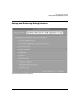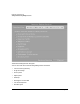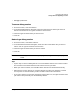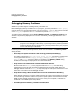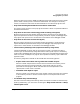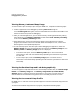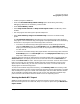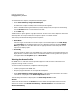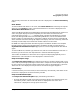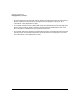HP WDB GUI 5.8 Reference Manual ( February 2008 )
Debugging with WDB GUI
Debugging Memory Problems
Chapter 378
To view Batch RTC Reports, complete the following steps:
• Select View->Memory Usage->Batch Report.
The Batch RTC Report Viewer(Function-based) screen appears.
• Enter a valid Batch RTC generated file (*.leaks/*.heap/*.mem) as Input file. Alternately,
use the Browse button to locate the file from disk.
• Press Enter key.
The Batch RTC report appears in graphical format. There is a Pie Chart depiction of the leak
and heap data. The report shows the corruption reports in a tabular format.
The screen provides the following sections of options:
1. Show Data
Select the type of information to view as report. The available options are Leak, Heap
and Corruption. If the selected input file is of a different type than the chosen Show
Data type, WDB-GUI considers data from an appropriate file in the same path as the
Input file to display report.
2. Sorted By
Select the basis on which you want WDB-GUI to sort the data. The available options are
Bytes, Blocks or Callee. The Pie charts are redrawn based on sorting order. This option is
now applicable for Corruption option of Show Data.
Viewing the Arena Profile
HP WDB GUI 5.7 and later versions provide support to view the arena information for a
program running on HP-UX 11i v3.
To view the arena information, complete the following steps:
• Load the program to HP WDB GUI.
• Stop the program execution at the required breakpoints.
• Select View->Memory Usage->Heap Arena to view the arena information. The arena
information is displayed in the View Heap Arena window.
The following information is displayed in the View Heap Arena window:
Arenas
The Arena IDs are listed in the Arenas list menu. Select the required Arena ID from the
Arenas list menu to view Arena ID Summary, or Block Details for the selected arena.
Arena ID Summary