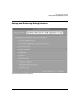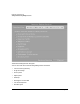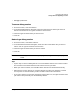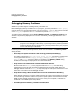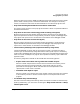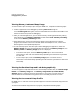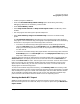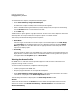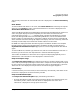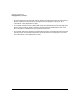HP WDB GUI 5.8 Reference Manual ( February 2008 )
Debugging with WDB GUI
Saving and Restoring Debug Sessions
Chapter 3 73
• Debugger preferences
To save a debug session
1. On the File menu, click Save Session.
2. In the Save Debug Session dialog box, enter the name of the file where you want the
session to be saved. You can type or browse for the file name.
3. Check the types of session data you want to save.
4. Click OK.
Restoring a debug session
1. On the File menu, click Restore Session.
2. In the Save Restore Session dialog box, enter the name of the session file you want to
restore. You can type or browse for the file name.
3. Check the types of session data you want to restore.
4. Click OK.
NOTE Restoring the current directory or program settings will cause your program to
reload.
Tips
• A quick way to restore a debug session is to use the Recent Sessions list on the File menu.
This restores all the session data that was saved in the file you select.
• When you restore a session, the available session data will be checked automatically.
• Restoring the current directory or program settings will cause your program to reload.
You may want to uncheck these if you do not need to restore this information.
• If you save a session to a file that already has session data in it, the types of session data
you chose to save previously will be checked by default.