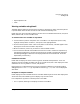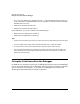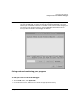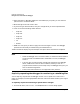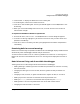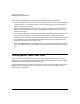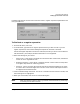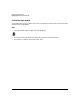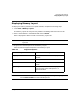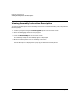HP WDB GUI 5.8 Reference Manual ( February 2008 )
Debugging with WDB GUI
Finding Specific Text in Your Code
Chapter 3 67
Find Next searches for the next occurrence of the text or regular expression specified the last
time you used Find.
To find text or a regular expression
1. On the Edit menu, click Find.
2. In the Find box, type the text or regular expression that you want to find. If you use
regular expressions, ensure that the Regular Expression check box is selected.
Unless the Regular Expression check box is selected, the text you enter in the Find box is
matched literally. For example, wildcard characters are not supported.
3. Select the settings for your search:
• Match Case - If this option is checked, the case of each letter must match; otherwise a
match can occur regardless of case.
• Regular Expression - If this option is checked, the text in the Find box is interpreted
as a regular expression for matching a pattern.
• Direction - The Up or Down options direct the search toward the beginning or end of
the source file. The search begins at the current cursor location and wraps around to
the opposite end of the document.
4. Click Find Next to begin the search. The cursor is moved to the next match in the file, and
the matching text is highlighted.
5. When you are finished, click Cancel to close the dialog box.
NOTE WDB GUI doesnot support restoring a session and simultaneously attaching it
to another process and vice-versa.