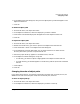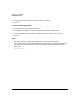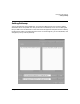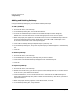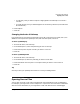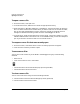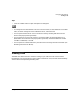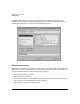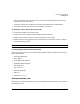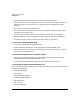HP WDB GUI 5.8 Reference Manual ( February 2008 )
Debugging with WDB GUI
Opening Source Files
Chapter 356
To open a source file
1. On the File menu, click Open File.
2. In the Directories list, double-click to select the appropriate directory.
3. Select the Open in debugger toggle (this is the default). You have the option of opening a
file in an external editor. This is useful when you want to edit a file in an external editor,
but you also want the debugger to monitor the file for changes, and rebuild the file if
changes are detected. See Fixing Code from within the Debugger for details.
4. In the Files list, select the appropriate file, then click OK. The file will appear in it’s own
editable tabbed window in the source area. In the tabbed window, you can set breakpoints
just as you would in the Source view. You can also edit the file.
To reopen a souce file that was recently open
1. On the File menu, click Recent Files. A menu of recently open files will appear.
2. Click the name of the file you want to open.
To save source files
You can save a source file that you’ve edited in the debugger using any of the following
methods:
•Enter Ctrl+S.
• Click on the Save File icon in the toolbar:
• Choose Save File from the edit window pop-up menu (press M3).
• Choose Save File from the File menu.
To close a source file
You can close a source file using one of the following methods:
1. Choose Close File from the edit window pop-up menu (press M3).
2. Choose Close File from the File menu.