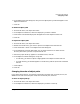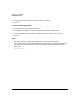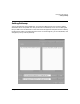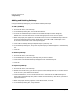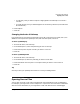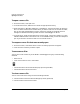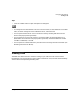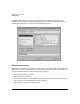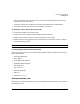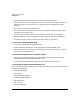HP WDB GUI 5.8 Reference Manual ( February 2008 )
Debugging with WDB GUI
Setting Object Paths
Chapter 3 51
6. In the Object File Paths dialog box, verify that the object paths you selected appear in the
Object File Paths list.
7. Click OK.
To delete an object path
1. On the Edit menu, click Object File Paths.
2. In the Object File Paths list, select the object path you want to delete.
3. Click Delete. The selected object path disappears from the Object File Paths list.
4. Click OK.
To replace an object path
1. On the Edit menu, click Object File Paths.
2. Double-click the directory you want to replace in the Object File Paths text box.
3. Click the Browse... button in the Object File Paths dialog box.
4. In the Add Object File Path dialog box, click in the Directories list to select the new
directory with which you want to replace the old one
5. .When the proper directory appears in the Selection box, click OK.
6. In the Object File Paths dialog box, verify that
• the directory you want to replace is highlighted in the Object File Paths text box.
• the new directory you selected appears in the directory edit box (to the left of the Add
button).
7. Click Replace.
8. Click OK.
Changing the order of object paths
In the Object File Paths list, the paths are searched in the order they are listed, that is, the
WDB GUI will search the first path listed, then the second path, and so on.
To move an object path up
1. On the Edit menu, click Object File Paths.
2. In the Object File Paths list, select the object path you want to move up.