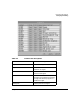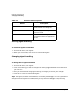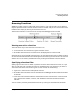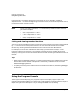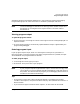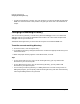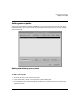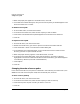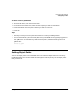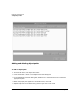HP WDB GUI 5.8 Reference Manual ( February 2008 )
Debugging with WDB GUI
Changing the Working Directory
Chapter 346
• To redirect standard error output, start your program in a terminal window outside of the
WDB GUI and then attach to the process. This gives you direct control of standard error
output.
Changing the Working Directory
The current working directory is the directory where the debugger runs. This is where the
debugger looks for your program executable and core file. This is also one of the places the
debugger looks for your source files.
The default working directory is the location where you first envoked the WDB GUI.
To set the current working directory
1. On the File menu, click Change Directory.
2. In the Working Directory dialog box, double-click to select the appropriate directory from
the Directories list.
3. When the proper directory appears in the Selection box, click OK.
Tips
• If your source files are not in your current working directory, you may need to add
directories to your source file path.
• If your object files are not in your current working directory, you may need to add
directories to your object file path.
• You can save your working directory in a debug session file. The next time you want to
debug that program, you can quickly reset the working directory and other information by
restoring the debug session that you saved.