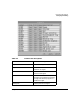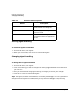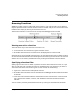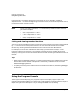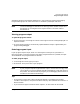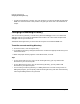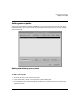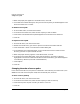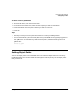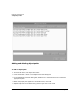HP WDB GUI 5.8 Reference Manual ( February 2008 )
Debugging with WDB GUI
Using the Program Console
Chapter 344
Function filters are regular expressions. This allows you to, for example, precede an
expression with ‘^’ to match the beginning of a function name, or follow the expression with ‘$’
to match the end of a function name.
NOTE Unless you specify otherwise, “.*” is assumed to precede and follow the filter
you enter. Examples:
• “foo” is equivalent to “.*foo.*”
• “^foo” is equivalent to “^foo.*”
• “foo$” is equivalent to “.*foo$”
Listing and viewing member functions
You can list all the member functions of a particular class by entering the class name followed
by “::” in the Function Lookup Filter text box. You can then view the source for member
functions by choosing the desired member function from the Function Matches list.
For example, to list function members of class Shape, you would enter “Shape::” in the
Function Lookup Filter text box. You could then view the source for member functions of
Shape by clicking on the Function Matches button and then selecting the member function of
interest.
Tips
• When starting a debugging session, try selecting the Recent Filters and Recent Functions
buttons. Both recent function lookup filters and recently viewed functions are saved
between debugging sessions.
• To specify how many filters and functions are saved across sessions, see Setting Debugger
Preferences.
Using the Program Console
The Program Console displays your program’s output and accepts program input if the
program uses standard UNIX I/O. Program I/O is redirected if the program performs input or
output using other file descriptors or if you change the WDB GUI I/O setting.