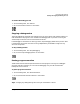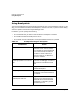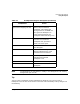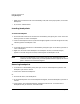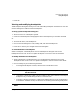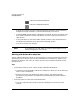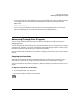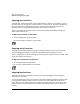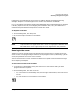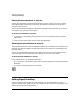HP WDB GUI 5.8 Reference Manual ( February 2008 )
Debugging with WDB GUI
Using Breakpoints
Chapter 336
Indicates an enabled breakpoint.
Indicates a disabled breakpoint.
• To break at a location only once, check the Temporary check box. Once a temporary
breakpoint has been reached, it is removed automatically from the list.
• To execute WDB commands when a breakpoint is reached, enter the commands in the
Enter WDB commands to invoke at breakpoint text area. Type each command on a
separate line.
• To skip a breakpoint, enter the number of times you want to skip the breakpoint in
the Number of breakpoint hits to ignore before stopping text box.
• Click OK to commit your changes.
NOTE The breakpoints you add, delete, or modify in this dialog box are not
actually changed until you click OK.
Working with deferred breakpoints
You set a deferred breakpoint when you set a breakpoint in a file or location that is part of a
shared library but is not part of the current executable. This breakpoint will appear in the
Breakpoints dialog list, but it will not actually be set until you load the shared library that
contains the file.
Tips
• To use pop-up menus to insert, remove, enable, and disable breakpoints:
1. In the Source or Disassembly view, select a breakpoint or place your cursor where you
want to insert a breakpoint.
2. Right-click and click the command you want to invoke. The command will be
automatically performed for the selected item without displaying the Breakpoints
dialog box.
• To use the toolbar to insert and remove breakpoints:
1. Click the toolbar button to Insert or Remove a breakpoint at the current cursor
location.