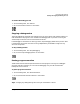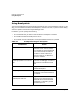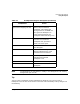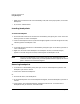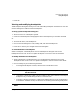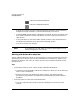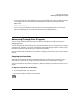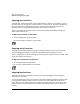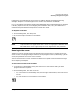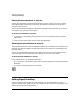HP WDB GUI 5.8 Reference Manual ( February 2008 )
Debugging with WDB GUI
Using Breakpoints
Chapter 3 33
NOTE The breakpoints you add, delete, or modify in this dialog box are not actually
changed until you click OK.
Tip
You can insert a breakpoint using the Breakpoints dialog box. You can also insert a
breakpoint at the current cursor location in the Source or Disassembly view by doing one of
the following:
Number of breakpoint hits to
ignore before stopping text box
Type the number of times you
want to skip the selected
breakpoint. This means that
during execution, the WDB GUI
will ignore the breakpoint “n”
times and then pause at the
breakpoint before executing “n+1.”
Breakpoints list Displays all breakpoints that you
have set. You can select a
breakpoint that you want to
perform an action upon.
OK button Click to submit the information in
this dialog box.
Cancel button Click to exit this dialog box
without submitting any of the
information that is entered.
Goto Code button Click to go to the location in the
code where the selected
breakpoint is set.
Remove All button Click to remove all breakpoints.
Remove button Click to remove the selected
breakpoint.
Table 3-1 Breakpoint dialog box description (Continued)
Field/Button Action