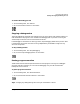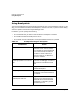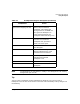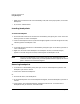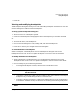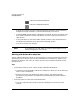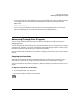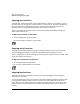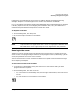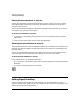HP WDB GUI 5.8 Reference Manual ( February 2008 )
Debugging with WDB GUI
Using Breakpoints
Chapter 332
Using Breakpoints
You can set breakpoints that pause program execution prior to the breakpoint location. In this
way, you can evaluate variables, set breakpoints, view the call stack, or perform other debug
actions at specific locations during the debug process.
In addition, you can specify the following:
• The commands that you want to execute when a breakpoint is reached
• The conditions when the breakpoint is active
• The number of times a breakpoint to be ignored before execution is paused
Table 3-1 Breakpoint dialog box description
Field/Button Action
Break at text box Type the location of the breakpoint
you want to set. You can enter a
line number for the file displayed
in the Source view, file and line
number in the form file:line, a
function name, or an address in
the form *address.
Stop at breakpoint only if the
following expression is true text
box
Type the conditions under which
you want the debugger to break at
the location in the Break at text
box.
Enabled check box Toggle to enable or disable a
selected breakpoint.
Temporary check box Check this box if you want the
breakpoint to be removed when it
is reached.
Enter WDB commands to invoke
at breakpoint text box
Type a WDB command into the
text box. This command will be
executed each time the selected
breakpoint is reached. Type one
command per line.