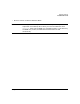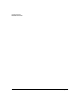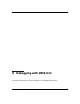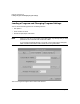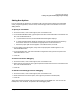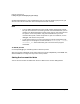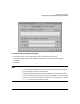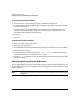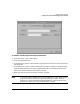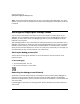HP WDB GUI 5.8 Reference Manual ( February 2008 )
Debugging with WDB GUI
Loading a Program and Changing Program Settings
Chapter 328
To set new environment variables
1. On the File menu, click Load Program, then click the Environment tab.
2. In the Variable box on the Add/Modify Environment Variable section, type the name of the
variable you want to set.
3. In the Value box, type the value that you want to assign to the specified variable. For
example, to assign the variable, “DISPLAY,” a value of “test:0,” type DISPLAY in the
Variable box and type test:0 in the Value box.
4. Click Set.
5. Click OK.
To delete environment variables
1. On the File menu, click Load Program.
2. Click the Environment tab.
3. In the Debug Environment Variables list box, select the variable that you want to delete.
4. Click Delete and click OK.
5. In the Command view, enter the command, unset env Varname where VarName is the
name of the environment variable you want to remove.
6. Use the show env command in the Command view to verify that the environment variable
has been removed.
Setting Program Input/Output Redirection
You can specify where you want to accept standard input and send output information for the
current debug session. When these fields are blank, the Program Console is used for standard
input and output.
NOTE Files you redirect using the Command view do not appear in the Load Program
dialog box.