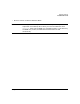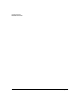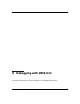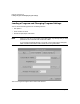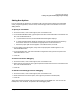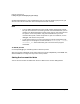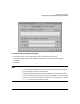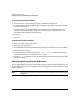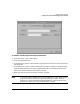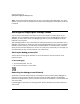HP WDB GUI 5.8 Reference Manual ( February 2008 )
Debugging with WDB GUI
Loading a Program and Changing Program Settings
Chapter 3 25
Setting Run Options
In the Load Program dialog box, use the Run tab to set options that specify the executable
name, program arguments, core file name, and existing process to be used for the current
debug session.
To specify an executable:
1. On the File menu, click Load Program, then click the Run tab.
2. In the Executable Name box, type the path and name of the executable. To browse for the
file, click the Browse button.
a. If you browse for the file, the Executable Name dialog box displays
b. In the Executable Name dialog box, double-click to select the appropriate directory
from the Directories list and select the appropriate file from the Files list.
c. When the proper path and file appear in the Selection box, click OK.
3. In the Load Program dialog box, verify that the proper path and file appear in the
Executable Name box.
4. In the Arguments box, type the command line arguments that you want to pass to the
executable when it runs.
5. Click OK.
To load a core file for debugging
1. On the File menu, click Load Program, then click the Run tab.
2. Select the Core File option, then type the path and name of the core file. To browse for the
file, click the Browse button.
3. Click OK.
To attach to an existing process for debugging
1. On the File menu, click Load Program, then click the Run tab.
2. Select the Attach Process ID option, then type the process ID number (PID).
3. Click OK.
The process execution pauses and the program loads into the WDB GUI. You can now set
breakpoints, view variables, and perform other debugging tasks.