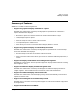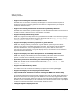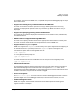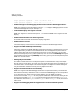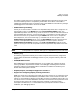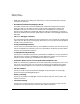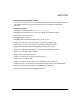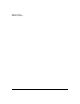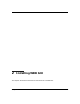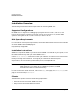HP WDB GUI 5.8 Reference Manual ( February 2008 )
WDB GUI Overview
Summary of Features
Chapter 116
• WDB-GUI enables you to debug your applications in the Command window using the
command-line interface.
• Hexadecimal and Decimal display in Dwell:
This feature allows you to view the hexadecimal and decimal values of the variables.
When you dwell on a variable, the value of the variable is displayed in decimal and
hexadecimal formats as a tooltip in the Source view of the WDB GUI. To view only
decimal values, disable the hexadecimal display by setting the preference in "Display in
decimal & hexadecimal format with dwell feature" checkbox in the Debugger Preferences
dialog box.
• The Print debugger command:
This command has been added to the source popup menu. You can mask any variable and
right click (click M2) on this source popup menu item to print the value of the highlighted
variable in the Command view.
• Saving Commandline History:
Allows you to save commandline history across WDB GUI sessions. You can also save and
restore the sequence of commands in the GUI commandline, along with the other session
contents, using Save/Restore Session.
• Creating Buttons Dynamically:
Allows you to create buttons dynamically from within the WDB GUI. You can associate all
operations that are valid at the debugger prompt (gdb) with a button. You can save and
restore the list of dynamically created buttons across GUI sessions.
• Automatic update of source search path when breakpoint is set:
WDB GUI automatically updates the source search path when a breakpoint is set in a file
that is not in the search path. You can set this by checking the "Automatically Update
Search Path when breakpoints set" check box in the Debugger Preferences dialog box.
• Fix and continue:
Allows you to edit sources and make the debugger compile and patch in the changes
without restarting the debugged program.
• Memory checking:
Allows you to configure the debugger to check and report heap use, memory leaks, and
memory use errors.
• Function browsing:
Allows you to visit the source for a function by clicking on the function name. You can
choose from a list of functions that match a given regular expression.