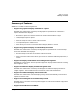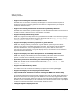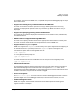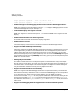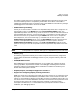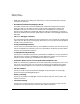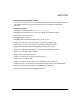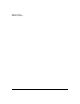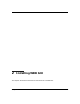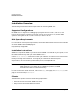HP WDB GUI 5.8 Reference Manual ( February 2008 )
WDB GUI Overview
Summary of Features
Chapter 1 13
The register view of the HP WDB GUI, is updated everytime the debugged program stops
due to some event.
• Support for viewing array contents added to HP WDB GUI
The user can view the values for part of an array by defining the limits. The array
contents are displayed for specific limits only. However, by default the entire array is
displayed.
• Support for specifying printing format in Watchview
The values of the variables displayed in Watchview can be viewed in octal, hexadecimal,
and decimal format.
• Watch Points are supported through WDB GUI
The user has to specify variable name and an appropriate value to define a watch point.
The user can enter these values from the quickwatch screen of WDB GUI.
• Support for the -mapshared option:
WDB GUI supports the -mapshared functionality. This option suppresses the mapping of
all shared libraries in a process private. The -mapshared option can be given as a
command-line option while invoking WDB GUI as:
$ wdb -mapshared
or in the gdb command prompt as:
(gdb) set mapshared on
To allow shared libraries to be loaded after the current point to be mapped private:
(gdb) set mapshared off
• Enhanced Threadview :
The threadview support has been enhanced to mark the last-event thread. This feature
does the bookkeeping for the thread that was running before a ttrace event, which
stopped the process being debugged. In cases when both the current thread and last-event
thread are the same, only the current thread is flagged.
• Save To File option:
The Save to File option is used to save the contents of debugger stateview to the file
specified. Right click on the debugger stateview, to save the view contents, to a file.
• Enhanced Registers View :
WDB GUI register view has been enhanced to show double precision floating-point
register values. For example :