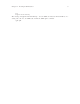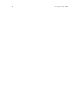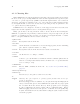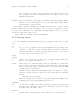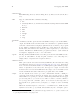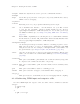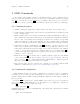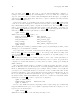Debugging with GDB (September 2007)
Chapter 2: Getting In and Out of GDB 11
2 Getting In and Out of GDB
This chapter discusses how to start GDB, and exit out of it. The essentials are:
• type ‘gdb’ to start GDB.
• type quit or C-d to exit.
2.1 Invoking GDB
Invoke GDB by running the program gdb. Once started, GDB reads commands from
the terminal until you tell it to exit.
You can also run gdb with a variety of arguments and options, to specify more of your
debugging environment at the outset.
The command-line options described here are designed to cover a variety of situations;
in some environments, some of these options may effectively be unavailable.
The most usual way to start GDB is with one argument, specifying an executable pro-
gram:
gdb program
You can also start with both an executable program and a core file sp e cified:
gdb program core
You can, instead, specify a process ID as a second argument, if you want to debug a
running process:
gdb program 1234
would attach GDB to process 1234 (unless you also have a file named ‘1234’; GDB does
check for a core file first).
Taking advantage of the second command-line argument requires a fairly complete op-
erating system; when you use GDB as a remote debugger attached to a bare board, there
may not be any notion of “process”, and there is often no way to get a core dump. GDB
will warn you if it is unable to attach or to read core dumps.
You can run gdb without printing the front material, which describes GDB’s non-
warranty, by specifying -silent:
gdb -silent
You can further control how GDB starts up by using command-line options. GDB itself
can remind you of the options available.
Type
gdb -help
to display all available options and briefly describe their use (‘gdb -h’ is a shorter equiva-
lent).
All options and command line arguments you give are processed in sequential order. The
order makes a difference when the ‘-x’ option is used.