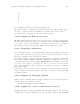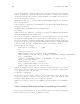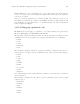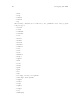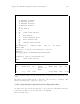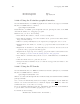Debugging with GDB (September 2007)
188 Debugging with GDB
HPterm*foreground: white
HPterm*background: rgb:68/90/C4
14.26.4 Using the X-window graphical interface
To start Visual Interface for WDB in graphical mode with mouse support, run Visual
Interface for WDB with the command:
/opt/langtools/bin/vdb
Visual Interface for WDB opens an ‘hpterm’ window, ignoring the value of the TERM
environment variable, for debugging a program.
With a mouse you can do the following:
• Left-click the line number to insert or remove breakpoints.
• Left-click an identifier to select the identifier as an operand for the Print, Print*,
Type, and List softkeys.
• Where necessary, manually select an expression by dragging the cursor over it.
• Right-click the line number to activate a pop-up menu with several useful com-
mands.
• Right-click an identifier to automatically select it and use the selection as an
operand for the pop-up window that appears .
• Right-click an empty region for a third pop-up menu with several useful actions.
For example, see Section 14.26.11 [Saving session to file], page 189.
• Left-click the command softkeys at the bottom of Visual Interface for WDB win-
dow.
• Click the middle button to paste the selection.
• Drag the status bar with the mouse to resize the debugger window relative to the
source window.
14.26.5 Using the TUI mode
To start Visual Interface for WDB in terminal user interface (TUI) mode, run Visual
Interface for WDB with the command:
/opt/langtools/bin/vdb -tui
This m ode works well with hpterm and xterm and fairly well with dtterm and VT100
(telnet) terminals.
Note: A defect in dtterm may truncate the display of lines that do not fit within the
window. To work around this defect, refresh the display with
h
CTRL
i
-L or widen the
terminal window so source lines do not wrap.
If you use xterm and dtterm, update the ‘.Xdefaults’ file with keyboard translations
to get the shifted arrows and shifted paging keys to work.
For xterm, use the following:
XTerm*vt100.translations: #override \