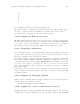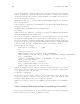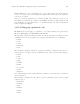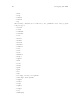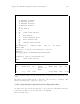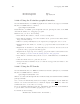Debugging with GDB (September 2007)
Chapter 14: HP-UX Configuration-Specific Information 185
14.26 Visual Interface for WDB
WDB includes an HP-supported Visual Interface for WDB with both graphical and
terminal modes. The interface is based on Vim 5.7 and WDB. This interface replaces
the -tui mode on Itanium-based systems.
When you use the interface you are actually using vim, which is a vi-compatible editor.
With the interface you can use vi commands to browse in the WDB display.
Most of Visual Interface for WDB functionality is also available for emacs users. Visual
Interface for WDB does not require knowledge of vi commands.
Visual Interface for WDB identifies you as an emacs user by looking at the environment
variable ‘$EDITOR’. If this variable has a value that matches emacs, or gmacs, or xemacs ,
then Visual Interface for WDB starts in emacs mode automatically.
Note: If the program expects unbuffered input or uses curses, termcap, or
terminfo, or otherwise transmits escape or control sequences to the termi-
nal, you must use one of the following methods to run Visual Interface for
WDB:
• Start the process in one terminal and attach to it with Visual Interface
for WDB.
• Use the ‘tty’ command at the debugger prompt so the program’s input
and output are directed to another terminal.
Note: if the underlying GDB terminates abnormally when you are using
Visual Interface for WDB, do not close the Visual Interface for WDB win-
dow. Wait for a minute or two. Vis ual Interface for WDB captures the
stack trace and the debugging session details and sends you an email. You
can then forward this to HP when you report the problem. This is helpful
to HP in reconstructing the crash scenario.
14.26.1 Starting and stopping Visual Interface for WDB
You can use Visual Interface for WDB in either of two modes:
• X-window-based graphical interface: Supports mouse and keyboard commands.
• Terminal interface: Supports keyboard commands only.
Visual Interface for WDB accepts the same command line arguments as GDB so you
can add options to the startup command. See the man page for GDB for the list of
arguments.
• To start Visual Interface for WDB in graphical mode with mouse support, run
Visual Interface for WDB with the command:
/opt/langtools/bin/vdb
• To start Visual Interface for WDB in terminal user interface mode, run Visual
Interface for WDB with the command:
/opt/langtools/bin/vdb -tui
• To stop Visual Interface for WDB, type quit on the WDB command line:
(wdb) quit