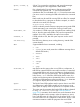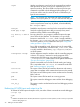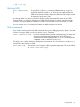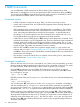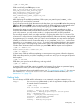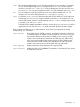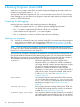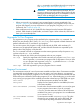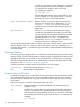Debugging with GDB Manual The GNU Source-Level Debugger (769148-001, March 2014)
-async Use the asynchronous event loop for the command-line interface.
GDB processes all events, such as user
1
keyboard input, via a
special event loop. This allows GDB to accept and process user
commands in parallel with the debugged process being run
1
, so
you do not need to wait for control to return to GDB before you
type the next command.
NOTE: As of version 5.0, the target side of the asynchronous
operation is not yet in place, so '-async' does not work fully yet.
When the standard input is connected to a terminal device, GDB
uses the asynchronous event loop by default, unless disabled by
the '-noasync' option.
-noasync Disable the asynchronous event loop for the command-line interface.
-baud bps, -b bps Set the line speed (baud rate or bits per second) of any serial
interface used by GDB for remote debugging.
-tty device, -t device Run using device for your program's standard input and output.
-tui Use a Terminal User Interface. For information, use your Web
browser to read the file 'tui.html', which is usually installed in
the directory /opt/langtools/wdb/doc on HP-UX systems. Do
not use this option if you run GDB from Emacs (see “Using GDB
under gnu Emacs” (page 224)).
-xdb Run in XDB compatibility mode, allowing the use of certain XDB
commands. For information, see the file 'xdb_trans.html', which
is usually installed in the directory /opt/langtools/wdb/doc
on HP-UX systems.
-interpreter interp Use the interpreter interp for interface with the controlling program
or device. This option is meant to be set by programs which
communicate with GDB using it as a back end. For example,
'--interpreter=mi' causes GDB to use the gdbmi interface (see
“The GDB/MI Interface” (page 233)).
-write Open the executable and core files for both reading and writing.
This is equivalent to the 'set write on' command inside GDB
(see “Patching programs” (page 86)).
-statistics This option causes GDB to print statistics about time and memory
usage after it completes each command and returns to the prompt.
-version This option causes GDB to print its version number and no-warranty
blurb, and exit.
-pid This option causes GDB to attach to a running process.
-inline This option causes the debugger to start with the inline debugging
on.
-src_no_g This option is used to set the limited source level debugging without
compiling.
Redirecting HP WDB input and output to a file
To redirect HP WDB input and output to a file, use either of these commands to start the debugger:
$ script log1
$ gdb
or
1. GDB built with DJGPP tools for MS-DOS/MS-Windows supports this mode of operation, but the event loop is suspended
when the debug target runs.
22 Getting In and Out of GDB