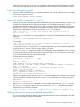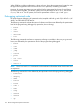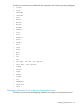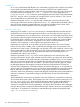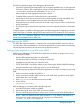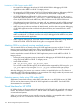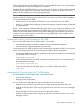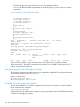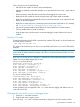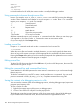Debugging with GDB Manual The GNU Source-Level Debugger (769148-001, March 2014)
With a mouse you can do the following:
• Left-click the line number to insert or remove breakpoints.
• Left-click an identifier to select the identifier as an operand for the Print, Print*, Type, and List
softkeys.
• Where necessary, manually select an expression by dragging the cursor over it.
• Right-click the line number to activate a pop-up menu with several useful commands.
• Right-click an identifier to automatically select it and use the selection as an operand for the
pop-up window that appears.
• Right-click an empty region for a third pop-up menu with several useful actions. For example,
see “Saving the contents of a debugging session to a file” (page 180).
• Left-click the command softkeys at the bottom of Visual Interface for HP WDB window.
• Click the middle button to paste the selection.
• Drag the status bar with the mouse to resize the debugger window relative to the source
window.
Using the TUI mode
To start Visual Interface for HP WDB in terminal user interface (TUI) mode, run Visual Interface for
HP WDB with the command:
/opt/langtools/bin/vdb -tui
This mode works well with hpterm and xterm and fairly well with dtterm and VT100 (telnet)
terminals.
NOTE: A defect in dtterm may truncate the display of lines that do not t within the window. To
work around this defect, refresh the display with CTRL-L or widen the terminal window so source
lines do not wrap.
If you use xterm and dtterm, update the `.Xdefaults' file with keyboard translations to get the
shifted arrows and shifted paging keys to work.
For xterm, use the following:
XTerm*vt100.translations: #override \
Shift <Key>Prior: string(0x2) \n \
Shift <Key>Next: string(0x6) \n \
Shift <Key>Up: string(0x5) \n \
Shift <Key>Down: string(0x19) \n \
Shift <Key>Left: string(0x1b) string(i) \n \
Shift <Key>Right: string(0x1b) string(la)
For dterm, use the following:
*DtTerm*Translations: #override\n \
Shift <Key>osfPageUp: string(0x2) \n \
Shift <Key>osfPageDown: string(0x6) \n \
Shift <Key>osfUp: string(0x5) \n \
Shift <Key>osfDown: string(0x19) \n \
Shift <Key>osfLeft: string(0x1b) string(i) \n \
Shift <Key>osfRight: string(0x1b) string(la)
Mouse operations are not supported in the -tui mode. Also the paging and shift keys do not
work well with VT100.
Changing the size of the source or debugger pane
1. Escape to vi command mode first.
2. Drag the status bar using the mouse.
If you are using -tui mode, use these commands to change the size of the current window:
Visual Interface for HP WDB 179