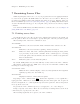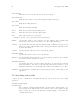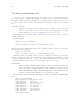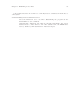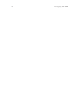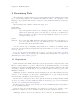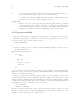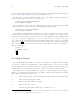Debugging with GDB (February 2008)
Table Of Contents
- Summary of GDB
- A Sample GDB Session
- Getting In and Out of GDB
- GDB Commands
- Running Programs Under GDB
- Stopping and Continuing
- Examining the Stack
- Examining Source Files
- Examining Data
- Using GDB with Different Languages
- Examining the Symbol Table
- Altering Execution
- GDB Files
- Specifying a Debugging Target
- HP-UX Configuration-Specific Information
- Summary of HP Enhancements to GDB
- HP-UX dependencies
- Supported Platforms and Modes
- HP-UX targets
- Support for Alternate root
- Specifying object file directories
- Fix and continue debugging
- Inline Support
- Debugging Macros
- Debugging Memory Problems
- When to suspect a memory leak
- Memory debugging restrictions
- Memory Debugging Methodologies
- Debugging Memory in Interactive Mode
- Debugging Memory in Batch Mode
- Debugging Memory Interactively After Attaching to a Running Process
- Configuring memory debugging settings
- Scenarios in memory debugging
- Stop when freeing unallocated or deallocated blocks
- Stop when freeing a block if bad writes occurred outside block boundary
- Stop when a specified block address is allocated or deallocated
- Scramble previous memory contents at malloc/free calls
- Detect dangling pointers and dangling blocks
- Detect in-block corruption of freed blocks
- Specify the amount of guard bytes for every block of allocated memory
- Comparison of Memory Debugging Commands in Interactive Mode and Batch Mode
- Heap Profiling
- Memory Checking Analysis for User Defined Memory Management Routines
- Commands to track the change in data segment value
- Thread Debugging Support
- Debugging MPI Programs
- Debugging multiple processes ( programs with fork and vfork calls)
- Debugging Core Files
- Printing the Execution Path Entries for the Current Frame or Thread
- Invoking GDB Before a Program Aborts
- Aborting a Command Line Call
- Instruction Level Stepping
- Enhanced support for watchpoints and breakpoints
- Debugging support for shared libraries
- Language support
- Enhanced Java Debugging Support
- Commands for Examining Java Virtual Machine(JVM) internals
- Support for stack traces in Java, C, and C++ programs
- Support for 64-bit Java, C, aC++ stack unwinding
- Enhanced support for C++ templates
- Support for __fpreg data type on IPF
- Support for _Complex variables in HP C
- Support for debugging namespaces
- Command for evaluating the address of an expression
- Viewing Wide Character Strings
- Support for output logging
- Getting information from a non-debug executable
- Debugging optimized code
- Visual Interface for WDB
- Starting and stopping Visual Interface for WDB
- Navigating the Visual Interface for WDB display
- Specifying foreground and background colors
- Using the X-window graphical interface
- Using the TUI mode
- Changing the size of the source or debugger pane
- Using commands to browse through source files
- Loading source files
- Editing source files
- Editing the command line and command-line history
- Saving the contents of a debugging session to a file
- Support for ddd
- Support for XDB commands
- GNU GDB Logging Commands
- Support for command line calls in a stripped executable
- Displaying the current block scope information
- Linux support
- The HP-UX Terminal User Interface
- XDB to WDB Transition Guide
- By-function lists of XDB commands and HP WDB equivalents
- Overall breakpoint commands
- XDB data formats and HP WDB equivalents
- XDB location syntax and HP WDB equivalents
- XDB special language operators and HP WDB equivalents
- XDB special variables and HP WDB equivalents
- XDB variable identifiers and HP WDB equivalents
- Alphabetical lists of XDB commands and HP WDB equivalents
- Controlling GDB
- Canned Sequences of Commands
- Using GDB under gnu Emacs
- GDB Annotations
- The gdb/mi Interface
- Function and purpose
- Notation and terminology
- gdb/mi Command Syntax
- gdb/mi compatibility with CLI
- gdb/mi output records
- gdb/mi command description format
- gdb/mi breakpoint table commands
- gdb/mi Data manipulation
- gdb/mi program control
- Miscellaneous GDB commands in gdb/mi
- gdb/mi Stack Manipulation Commands
- gdb/mi Symbol query commands
- gdb/mi Target Manipulation Commands
- gdb/mi thread commands
- gdb/mi tracepoint commands
- gdb/mi variable objects
- Reporting Bugs in GDB
- Installing GDB
- Index
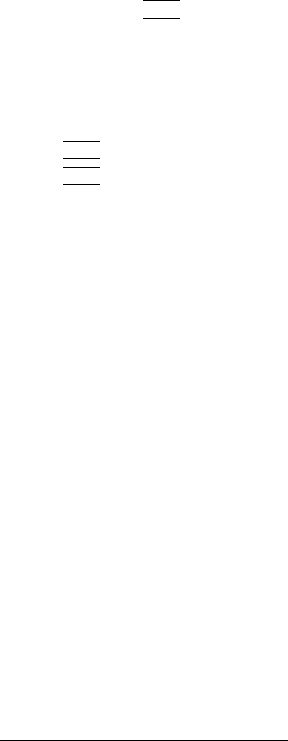
66 Debugging with GDB
used in expressions. Artificial arrays most often appear in expressions via the value history
(see Section 8.8 [Value history], page 74), after printing one out.
Another way to create an artificial array is to use a cast. This re-interprets a value as if
it were an array. The value need not be in memory:
((gdb)) p/x (short[2])0x12345678
$1 = {0x1234, 0x5678}
As a convenience, if you leave the array length out (as in ‘(type[])value’), GDB
calculates the size to fill the value (as ‘sizeof(value)/sizeof(type)’:
((gdb)) p/x (short[])0x12345678
$2 = {0x1234, 0x5678}
Sometimes the artificial array mechanism is not quite enough; in moderately complex
data structures, the elements of interest may not actually be adjacent—for example, if you
are interested in the values of pointers in an array. One useful work-around in this situation
is to use a convenience variable (See (see Section 8.9 [Convenience variables], page 75))
as a counter in an expression that prints the first interesting value, and then repeat that
expression via
h
RET
i
. For instance, suppose you have an array dtab of pointers to structures,
and you are interested in the values of a field fv in each structure. Here is an example of
what you might type:
set $i = 0
p dtab[$i++]->fv
h
RET
i
h
RET
i
...
8.4 Output formats
By default, GDB prints a value according to its data type. Sometimes this is not what
you want. For example, you might want to print a number in hex, or a pointer in decimal.
Or you might want to view data in memory at a certain address as a character string or as
an instruction. To do these things, specify an output format when you print a value.
The simplest use of output formats is to say how to print a value already computed.
This is done by starting the arguments of the print command with a slash and a format
letter. The format letters supported are:
x Regard the bits of the value as an integer, and print the integer in hexadecimal.
d Print as integer in signed decimal.
u Print as integer in unsigned decimal.
o Print as integer in octal.
t Print as integer in binary. The letter ‘t’ stands for “two”.
1
1
‘b’ cannot be used because these format letters are also used with the x command, where ‘b’ stands for
“byte”; see Section 8.5 [Examining memory], page 67.