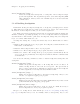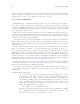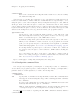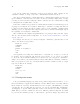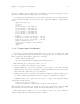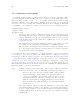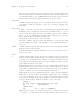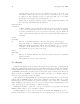Debugging with GDB (February 2008)
Table Of Contents
- Summary of GDB
- A Sample GDB Session
- Getting In and Out of GDB
- GDB Commands
- Running Programs Under GDB
- Stopping and Continuing
- Examining the Stack
- Examining Source Files
- Examining Data
- Using GDB with Different Languages
- Examining the Symbol Table
- Altering Execution
- GDB Files
- Specifying a Debugging Target
- HP-UX Configuration-Specific Information
- Summary of HP Enhancements to GDB
- HP-UX dependencies
- Supported Platforms and Modes
- HP-UX targets
- Support for Alternate root
- Specifying object file directories
- Fix and continue debugging
- Inline Support
- Debugging Macros
- Debugging Memory Problems
- When to suspect a memory leak
- Memory debugging restrictions
- Memory Debugging Methodologies
- Debugging Memory in Interactive Mode
- Debugging Memory in Batch Mode
- Debugging Memory Interactively After Attaching to a Running Process
- Configuring memory debugging settings
- Scenarios in memory debugging
- Stop when freeing unallocated or deallocated blocks
- Stop when freeing a block if bad writes occurred outside block boundary
- Stop when a specified block address is allocated or deallocated
- Scramble previous memory contents at malloc/free calls
- Detect dangling pointers and dangling blocks
- Detect in-block corruption of freed blocks
- Specify the amount of guard bytes for every block of allocated memory
- Comparison of Memory Debugging Commands in Interactive Mode and Batch Mode
- Heap Profiling
- Memory Checking Analysis for User Defined Memory Management Routines
- Commands to track the change in data segment value
- Thread Debugging Support
- Debugging MPI Programs
- Debugging multiple processes ( programs with fork and vfork calls)
- Debugging Core Files
- Printing the Execution Path Entries for the Current Frame or Thread
- Invoking GDB Before a Program Aborts
- Aborting a Command Line Call
- Instruction Level Stepping
- Enhanced support for watchpoints and breakpoints
- Debugging support for shared libraries
- Language support
- Enhanced Java Debugging Support
- Commands for Examining Java Virtual Machine(JVM) internals
- Support for stack traces in Java, C, and C++ programs
- Support for 64-bit Java, C, aC++ stack unwinding
- Enhanced support for C++ templates
- Support for __fpreg data type on IPF
- Support for _Complex variables in HP C
- Support for debugging namespaces
- Command for evaluating the address of an expression
- Viewing Wide Character Strings
- Support for output logging
- Getting information from a non-debug executable
- Debugging optimized code
- Visual Interface for WDB
- Starting and stopping Visual Interface for WDB
- Navigating the Visual Interface for WDB display
- Specifying foreground and background colors
- Using the X-window graphical interface
- Using the TUI mode
- Changing the size of the source or debugger pane
- Using commands to browse through source files
- Loading source files
- Editing source files
- Editing the command line and command-line history
- Saving the contents of a debugging session to a file
- Support for ddd
- Support for XDB commands
- GNU GDB Logging Commands
- Support for command line calls in a stripped executable
- Displaying the current block scope information
- Linux support
- The HP-UX Terminal User Interface
- XDB to WDB Transition Guide
- By-function lists of XDB commands and HP WDB equivalents
- Overall breakpoint commands
- XDB data formats and HP WDB equivalents
- XDB location syntax and HP WDB equivalents
- XDB special language operators and HP WDB equivalents
- XDB special variables and HP WDB equivalents
- XDB variable identifiers and HP WDB equivalents
- Alphabetical lists of XDB commands and HP WDB equivalents
- Controlling GDB
- Canned Sequences of Commands
- Using GDB under gnu Emacs
- GDB Annotations
- The gdb/mi Interface
- Function and purpose
- Notation and terminology
- gdb/mi Command Syntax
- gdb/mi compatibility with CLI
- gdb/mi output records
- gdb/mi command description format
- gdb/mi breakpoint table commands
- gdb/mi Data manipulation
- gdb/mi program control
- Miscellaneous GDB commands in gdb/mi
- gdb/mi Stack Manipulation Commands
- gdb/mi Symbol query commands
- gdb/mi Target Manipulation Commands
- gdb/mi thread commands
- gdb/mi tracepoint commands
- gdb/mi variable objects
- Reporting Bugs in GDB
- Installing GDB
- Index
42 Debugging with GDB
You can use breakpoint commands to start your program up again. Simply use the
continue command, or step, or any other command that resumes execution.
Any other commands in the command list, after a command that resumes execution, are
ignored. This is because any time you resume execution (even with a simple next or step),
you may encounter another breakpoint—which could have its own command list, leading
to ambiguities about which list to execute.
If the first command you specify in a command list is silent, the usual message about
stopping at a breakpoint is not printed. This may be desirable for breakpoints that are
to print a specific message and then continue. If none of the remaining commands print
anything, you see no sign that the breakpoint was reached. silent is meaningful only at
the beginning of a breakpoint command list.
The commands echo, output, and printf allow you to print precisely controlled output,
and are often useful in silent breakpoints. See Section 18.4 [Commands for controlled
output], page 258.
For example, here is how you could use breakpoint commands to print the value of x at
entry to foo whenever x is positive.
break foo if x>0
commands
silent
printf "x is %d\n",x
cont
end
One application for breakpoint commands is to compensate for one bug so you can test
for another. Put a breakpoint just after the erroneous line of code, give it a condition
to detect the case in which something erroneous has been done, and give it commands to
assign correct values to any variables that need them. End with the continue command so
that your program does not stop, and start with the silent command so that no output
is produced. Here is an example:
break 403
commands
silent
set x = y + 4
cont
end
5.1.7 Breakpoint menus
Some programming languages (notably C++) permit a single function name to be de-
fined several times, for application in different contexts. This is called overloading. When a
function name is overloaded, ‘break function ’ is not enough to tell GDB where you want
a breakpoint. If you realize this is a problem, you can use something like ‘break func-
tion (types)’ to specify which particular version of the function you want. Otherwise,
GDB offers you a menu of numbered choices for different possible breakpoints, and waits
for your selection with the prompt ‘>’. The first two options are always ‘[0] cancel’ and