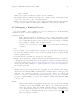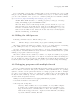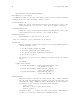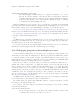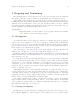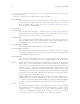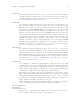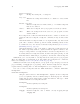Debugging with GDB (February 2008)
Table Of Contents
- Summary of GDB
- A Sample GDB Session
- Getting In and Out of GDB
- GDB Commands
- Running Programs Under GDB
- Stopping and Continuing
- Examining the Stack
- Examining Source Files
- Examining Data
- Using GDB with Different Languages
- Examining the Symbol Table
- Altering Execution
- GDB Files
- Specifying a Debugging Target
- HP-UX Configuration-Specific Information
- Summary of HP Enhancements to GDB
- HP-UX dependencies
- Supported Platforms and Modes
- HP-UX targets
- Support for Alternate root
- Specifying object file directories
- Fix and continue debugging
- Inline Support
- Debugging Macros
- Debugging Memory Problems
- When to suspect a memory leak
- Memory debugging restrictions
- Memory Debugging Methodologies
- Debugging Memory in Interactive Mode
- Debugging Memory in Batch Mode
- Debugging Memory Interactively After Attaching to a Running Process
- Configuring memory debugging settings
- Scenarios in memory debugging
- Stop when freeing unallocated or deallocated blocks
- Stop when freeing a block if bad writes occurred outside block boundary
- Stop when a specified block address is allocated or deallocated
- Scramble previous memory contents at malloc/free calls
- Detect dangling pointers and dangling blocks
- Detect in-block corruption of freed blocks
- Specify the amount of guard bytes for every block of allocated memory
- Comparison of Memory Debugging Commands in Interactive Mode and Batch Mode
- Heap Profiling
- Memory Checking Analysis for User Defined Memory Management Routines
- Commands to track the change in data segment value
- Thread Debugging Support
- Debugging MPI Programs
- Debugging multiple processes ( programs with fork and vfork calls)
- Debugging Core Files
- Printing the Execution Path Entries for the Current Frame or Thread
- Invoking GDB Before a Program Aborts
- Aborting a Command Line Call
- Instruction Level Stepping
- Enhanced support for watchpoints and breakpoints
- Debugging support for shared libraries
- Language support
- Enhanced Java Debugging Support
- Commands for Examining Java Virtual Machine(JVM) internals
- Support for stack traces in Java, C, and C++ programs
- Support for 64-bit Java, C, aC++ stack unwinding
- Enhanced support for C++ templates
- Support for __fpreg data type on IPF
- Support for _Complex variables in HP C
- Support for debugging namespaces
- Command for evaluating the address of an expression
- Viewing Wide Character Strings
- Support for output logging
- Getting information from a non-debug executable
- Debugging optimized code
- Visual Interface for WDB
- Starting and stopping Visual Interface for WDB
- Navigating the Visual Interface for WDB display
- Specifying foreground and background colors
- Using the X-window graphical interface
- Using the TUI mode
- Changing the size of the source or debugger pane
- Using commands to browse through source files
- Loading source files
- Editing source files
- Editing the command line and command-line history
- Saving the contents of a debugging session to a file
- Support for ddd
- Support for XDB commands
- GNU GDB Logging Commands
- Support for command line calls in a stripped executable
- Displaying the current block scope information
- Linux support
- The HP-UX Terminal User Interface
- XDB to WDB Transition Guide
- By-function lists of XDB commands and HP WDB equivalents
- Overall breakpoint commands
- XDB data formats and HP WDB equivalents
- XDB location syntax and HP WDB equivalents
- XDB special language operators and HP WDB equivalents
- XDB special variables and HP WDB equivalents
- XDB variable identifiers and HP WDB equivalents
- Alphabetical lists of XDB commands and HP WDB equivalents
- Controlling GDB
- Canned Sequences of Commands
- Using GDB under gnu Emacs
- GDB Annotations
- The gdb/mi Interface
- Function and purpose
- Notation and terminology
- gdb/mi Command Syntax
- gdb/mi compatibility with CLI
- gdb/mi output records
- gdb/mi command description format
- gdb/mi breakpoint table commands
- gdb/mi Data manipulation
- gdb/mi program control
- Miscellaneous GDB commands in gdb/mi
- gdb/mi Stack Manipulation Commands
- gdb/mi Symbol query commands
- gdb/mi Target Manipulation Commands
- gdb/mi thread commands
- gdb/mi tracepoint commands
- gdb/mi variable objects
- Reporting Bugs in GDB
- Installing GDB
- Index
Chapter 4: Running Programs Under GDB 31
thread apply [threadno ] [all] args
The thread apply command allows you to apply a command to one or more
threads. Specify the numbers of the threads that you want affected with the
command argument threadno. threadno is the internal GDB thread number,
as shown in the first field of the ‘info threads’ display. To apply a command
to all threads, use thread apply all args.
Whenever GDB stops your program, due to a breakpoint or a signal, it automatically
selects the thread where that breakpoint or signal happened. GDB alerts you to the context
switch with a message of the form ‘[Switching to systag ]’ to identify the thread.
See Section 5.4 [Stopping and starting multi-thread programs], page 48, for more infor-
mation about how GDB behaves when you stop and start programs with multiple threads.
See hundefinedi [Setting watchpoints], page hundefinedi, for information about watch-
points in programs with multiple threads.
Note:
On HP-UX 11.x, debugging a multi-thread process can cause a deadlock if the process
is waiting for an NFS-server response. A thread can be stopped while asleep in this state,
and NFS holds a lock on the rnode while asleep.
To prevent the thread from being interrupted while holding the rnode lock, make the
NFS mount non-interruptible with the ‘-nointr’ flag. See mount(1).
4.10 Debugging programs with multiple processes
On most systems, GDB has no special support for debugging programs which create
additional processes using the fork function. When a program forks, GDB will continue
to debug the parent process and the child process will run unimpeded. If you have set a
breakpoint in any code which the child then executes, the child will get a SIGTRAP signal
which (unless it catches the signal) will cause it to terminate.
However, if you want to debug the child process there is a workaround which isn’t too
painful. Put a call to sleep in the code which the child process executes after the fork. It
may be useful to sleep only if a certain environment variable is set, or a certain file exists,
so that the delay need not occur when you don’t want to run GDB on the child. While the
child is sleeping, use the ps program to get its process ID. Then tell GDB (a new invocation
of GDB if you are also debugging the parent process) to attach to the child process (see
Section 4.7 [Attach], page 27). From that point on you can debug the child process just like
any other process which you attached to.
On HP-UX (11.x and later only), GDB provides support for debugging programs that
create additional processes using the fork or vfork function.
By default, when a program forks, GDB will continue to debug the parent process and
the child process will run unimpeded.
If you want to follow the child process instead of the parent process, use the command
set follow-fork-mode.
set follow-fork-mode mode
Set the debugger response to a program call of fork or vfork. A call to fork
or vfork creates a new process. The mode can be: