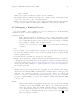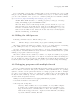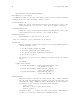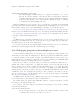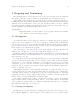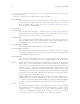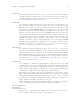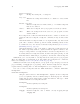Debugging with GDB (February 2008)
Table Of Contents
- Summary of GDB
- A Sample GDB Session
- Getting In and Out of GDB
- GDB Commands
- Running Programs Under GDB
- Stopping and Continuing
- Examining the Stack
- Examining Source Files
- Examining Data
- Using GDB with Different Languages
- Examining the Symbol Table
- Altering Execution
- GDB Files
- Specifying a Debugging Target
- HP-UX Configuration-Specific Information
- Summary of HP Enhancements to GDB
- HP-UX dependencies
- Supported Platforms and Modes
- HP-UX targets
- Support for Alternate root
- Specifying object file directories
- Fix and continue debugging
- Inline Support
- Debugging Macros
- Debugging Memory Problems
- When to suspect a memory leak
- Memory debugging restrictions
- Memory Debugging Methodologies
- Debugging Memory in Interactive Mode
- Debugging Memory in Batch Mode
- Debugging Memory Interactively After Attaching to a Running Process
- Configuring memory debugging settings
- Scenarios in memory debugging
- Stop when freeing unallocated or deallocated blocks
- Stop when freeing a block if bad writes occurred outside block boundary
- Stop when a specified block address is allocated or deallocated
- Scramble previous memory contents at malloc/free calls
- Detect dangling pointers and dangling blocks
- Detect in-block corruption of freed blocks
- Specify the amount of guard bytes for every block of allocated memory
- Comparison of Memory Debugging Commands in Interactive Mode and Batch Mode
- Heap Profiling
- Memory Checking Analysis for User Defined Memory Management Routines
- Commands to track the change in data segment value
- Thread Debugging Support
- Debugging MPI Programs
- Debugging multiple processes ( programs with fork and vfork calls)
- Debugging Core Files
- Printing the Execution Path Entries for the Current Frame or Thread
- Invoking GDB Before a Program Aborts
- Aborting a Command Line Call
- Instruction Level Stepping
- Enhanced support for watchpoints and breakpoints
- Debugging support for shared libraries
- Language support
- Enhanced Java Debugging Support
- Commands for Examining Java Virtual Machine(JVM) internals
- Support for stack traces in Java, C, and C++ programs
- Support for 64-bit Java, C, aC++ stack unwinding
- Enhanced support for C++ templates
- Support for __fpreg data type on IPF
- Support for _Complex variables in HP C
- Support for debugging namespaces
- Command for evaluating the address of an expression
- Viewing Wide Character Strings
- Support for output logging
- Getting information from a non-debug executable
- Debugging optimized code
- Visual Interface for WDB
- Starting and stopping Visual Interface for WDB
- Navigating the Visual Interface for WDB display
- Specifying foreground and background colors
- Using the X-window graphical interface
- Using the TUI mode
- Changing the size of the source or debugger pane
- Using commands to browse through source files
- Loading source files
- Editing source files
- Editing the command line and command-line history
- Saving the contents of a debugging session to a file
- Support for ddd
- Support for XDB commands
- GNU GDB Logging Commands
- Support for command line calls in a stripped executable
- Displaying the current block scope information
- Linux support
- The HP-UX Terminal User Interface
- XDB to WDB Transition Guide
- By-function lists of XDB commands and HP WDB equivalents
- Overall breakpoint commands
- XDB data formats and HP WDB equivalents
- XDB location syntax and HP WDB equivalents
- XDB special language operators and HP WDB equivalents
- XDB special variables and HP WDB equivalents
- XDB variable identifiers and HP WDB equivalents
- Alphabetical lists of XDB commands and HP WDB equivalents
- Controlling GDB
- Canned Sequences of Commands
- Using GDB under gnu Emacs
- GDB Annotations
- The gdb/mi Interface
- Function and purpose
- Notation and terminology
- gdb/mi Command Syntax
- gdb/mi compatibility with CLI
- gdb/mi output records
- gdb/mi command description format
- gdb/mi breakpoint table commands
- gdb/mi Data manipulation
- gdb/mi program control
- Miscellaneous GDB commands in gdb/mi
- gdb/mi Stack Manipulation Commands
- gdb/mi Symbol query commands
- gdb/mi Target Manipulation Commands
- gdb/mi thread commands
- gdb/mi tracepoint commands
- gdb/mi variable objects
- Reporting Bugs in GDB
- Installing GDB
- Index
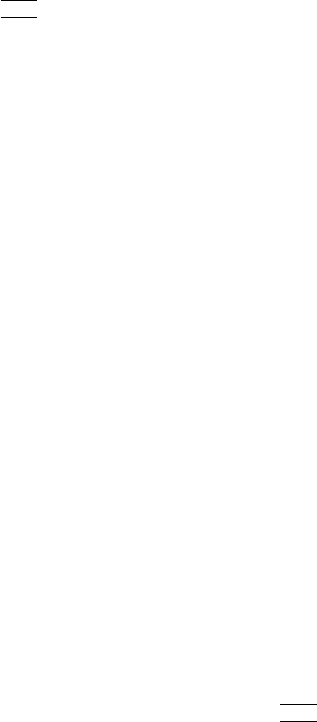
Chapter 4: Running Programs Under GDB 27
run > outfile
starts your program, diverting its output to the file ‘outfile’.
• An explicit redirection in run overrides the tty command’s effect on the input/output
device, but not its effect on the controlling terminal.
• When you use the tty command or redirect input in the run command, only the input
for your program is affected. The input for GDB still comes from your terminal.
4.7 Debugging a Running Process
You can use GDB to debug a running process by specifying the process ID. Following
commands are used to debug a running process:
attach process-id
This command attaches to a running process—one that was started outside
GDB. (info files shows your active targets.) The command takes as argument
a process ID. The usual way to find out the process-id of a Unix process is with
the ps utility, or with the ‘jobs -l’ shell command.
attach does not repeat if you press
h
RET
i
a second time after executing the
command.
Note:
• To use attach, your program must be running in an environment which supports
processes; for example, attach does not work for programs on bare-board targets that
lack an operating system.
• You must also have permission to send the process a signal.
• When you use attach, the debugger finds the program running in the process first by
looking in the current working directory, then (if the program is not found) by using the
source file search path (see Section 7.3 [Specifying source directories], page 59). You
can also use the file command to load the program. See Section 12.1 [Commands to
Specify Files], page 103.
•
GDB stops the process being attached for debugging. You can examine and modify an
attached process with the GDB commands that are available when you start processes
with run. You can insert breakpoints; you can step and continue; you can modify
storage. See Section 5.1 [Breakpoints in shared libraries], page 33. If you want the
process to continue running, you can use the continue command after attaching GDB
to the process.
detach
When you have finished debugging the attached process, you can use the detach
command to release it from GDB control. The process continues its execution
after being detached. After the detach command, that process and GDB be-
come completely independent once more, and you are ready to attach another
process or start one with run. detach does not repeat if you press
h
RET
i
again
after executing the command.