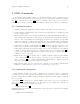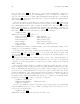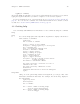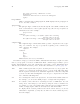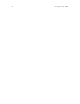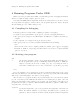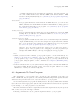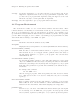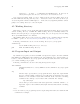Debugging with GDB (February 2008)
Table Of Contents
- Summary of GDB
- A Sample GDB Session
- Getting In and Out of GDB
- GDB Commands
- Running Programs Under GDB
- Stopping and Continuing
- Examining the Stack
- Examining Source Files
- Examining Data
- Using GDB with Different Languages
- Examining the Symbol Table
- Altering Execution
- GDB Files
- Specifying a Debugging Target
- HP-UX Configuration-Specific Information
- Summary of HP Enhancements to GDB
- HP-UX dependencies
- Supported Platforms and Modes
- HP-UX targets
- Support for Alternate root
- Specifying object file directories
- Fix and continue debugging
- Inline Support
- Debugging Macros
- Debugging Memory Problems
- When to suspect a memory leak
- Memory debugging restrictions
- Memory Debugging Methodologies
- Debugging Memory in Interactive Mode
- Debugging Memory in Batch Mode
- Debugging Memory Interactively After Attaching to a Running Process
- Configuring memory debugging settings
- Scenarios in memory debugging
- Stop when freeing unallocated or deallocated blocks
- Stop when freeing a block if bad writes occurred outside block boundary
- Stop when a specified block address is allocated or deallocated
- Scramble previous memory contents at malloc/free calls
- Detect dangling pointers and dangling blocks
- Detect in-block corruption of freed blocks
- Specify the amount of guard bytes for every block of allocated memory
- Comparison of Memory Debugging Commands in Interactive Mode and Batch Mode
- Heap Profiling
- Memory Checking Analysis for User Defined Memory Management Routines
- Commands to track the change in data segment value
- Thread Debugging Support
- Debugging MPI Programs
- Debugging multiple processes ( programs with fork and vfork calls)
- Debugging Core Files
- Printing the Execution Path Entries for the Current Frame or Thread
- Invoking GDB Before a Program Aborts
- Aborting a Command Line Call
- Instruction Level Stepping
- Enhanced support for watchpoints and breakpoints
- Debugging support for shared libraries
- Language support
- Enhanced Java Debugging Support
- Commands for Examining Java Virtual Machine(JVM) internals
- Support for stack traces in Java, C, and C++ programs
- Support for 64-bit Java, C, aC++ stack unwinding
- Enhanced support for C++ templates
- Support for __fpreg data type on IPF
- Support for _Complex variables in HP C
- Support for debugging namespaces
- Command for evaluating the address of an expression
- Viewing Wide Character Strings
- Support for output logging
- Getting information from a non-debug executable
- Debugging optimized code
- Visual Interface for WDB
- Starting and stopping Visual Interface for WDB
- Navigating the Visual Interface for WDB display
- Specifying foreground and background colors
- Using the X-window graphical interface
- Using the TUI mode
- Changing the size of the source or debugger pane
- Using commands to browse through source files
- Loading source files
- Editing source files
- Editing the command line and command-line history
- Saving the contents of a debugging session to a file
- Support for ddd
- Support for XDB commands
- GNU GDB Logging Commands
- Support for command line calls in a stripped executable
- Displaying the current block scope information
- Linux support
- The HP-UX Terminal User Interface
- XDB to WDB Transition Guide
- By-function lists of XDB commands and HP WDB equivalents
- Overall breakpoint commands
- XDB data formats and HP WDB equivalents
- XDB location syntax and HP WDB equivalents
- XDB special language operators and HP WDB equivalents
- XDB special variables and HP WDB equivalents
- XDB variable identifiers and HP WDB equivalents
- Alphabetical lists of XDB commands and HP WDB equivalents
- Controlling GDB
- Canned Sequences of Commands
- Using GDB under gnu Emacs
- GDB Annotations
- The gdb/mi Interface
- Function and purpose
- Notation and terminology
- gdb/mi Command Syntax
- gdb/mi compatibility with CLI
- gdb/mi output records
- gdb/mi command description format
- gdb/mi breakpoint table commands
- gdb/mi Data manipulation
- gdb/mi program control
- Miscellaneous GDB commands in gdb/mi
- gdb/mi Stack Manipulation Commands
- gdb/mi Symbol query commands
- gdb/mi Target Manipulation Commands
- gdb/mi thread commands
- gdb/mi tracepoint commands
- gdb/mi variable objects
- Reporting Bugs in GDB
- Installing GDB
- Index
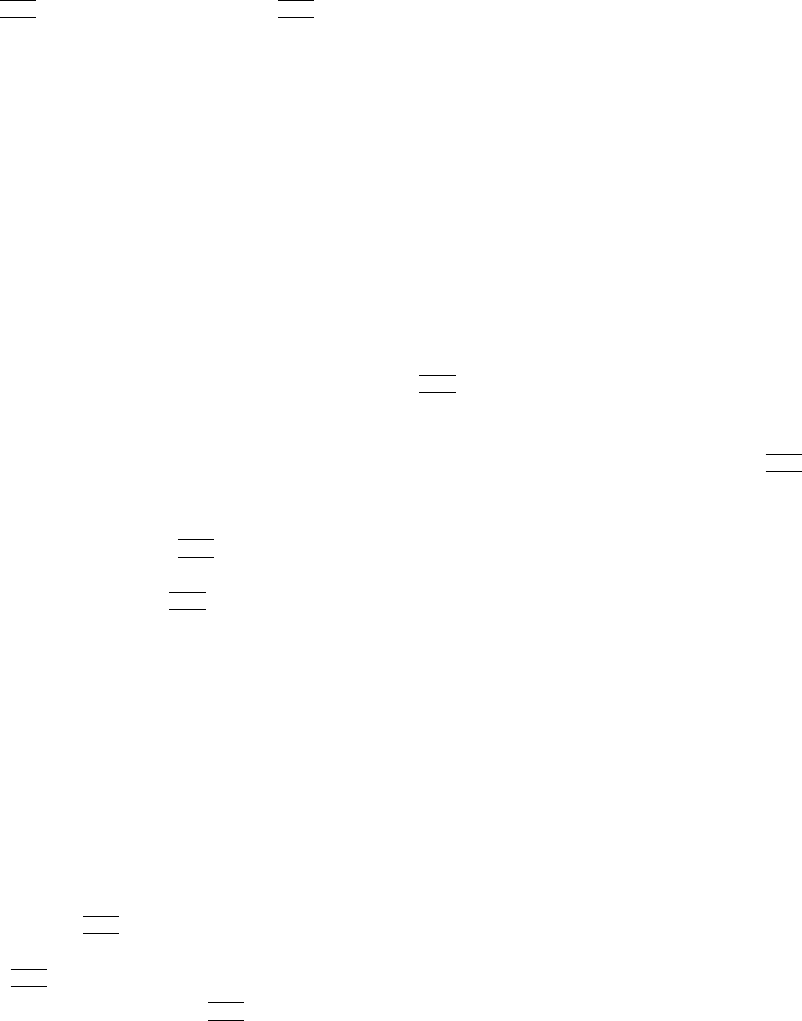
Chapter 3: GDB Commands 17
3 GDB Commands
You can abbreviate a GDB command to the first few letters of the command name, if
that abbreviation is unambiguous; and you can repeat certain GDB commands by typing
just
h
RET
i
. You can also use the
h
TAB
i
key to get GDB to fill out the rest of a word in a
command (or to show you the alternatives available, if there is more than one possibility).
3.1 Command syntax
• A GDB command is a single line of input. There is no limit on how long it can be.
• It starts with a command name, and is followed by arguments whose meaning depends
on the command name.
• GDB command names can be truncated if that abbreviation is unambiguous. The pos-
sible command abbreviations are listed in the documentation for individual commands.
In some cases, even ambiguous abbreviations are allowed; for example, s is specially
defined as equivalent to step even though there are other commands whose names start
with s. You can test abbreviations by using them as arguments to the help command.
• A blank line as input to GDB (typing just
h
RET
i
) means to repeat the previous com-
mand. Some commands (for example, run) do not repeat this way. These are com-
mands whose unintentional repetition might cause trouble and which you are unlikely
to want to repeat. The list and x commands, when you repeat them with
h
RET
i
,
construct new arguments rather than repeating exactly as typed. This permits easy
scanning of source or memory.
• GDB can also use
h
RET
i
in another way: to partition lengthy output, in a way similar
to the common utility more (see hundefinedi [Screen size], page hundefinedi). Since it is
easy to press one
h
RET
i
too many in this situation, GDB disables command repetition
after any command that generates this sort of display.
• Any text from a # to the end of the line is a comment; it does nothing. This is useful
mainly in command files (see Section 18.3 [Command files], page 257).
3.2 Command completion
GDB can fill in the rest of a word in a command for you, if there is only one possibility;
it can also show you what the valid possibilities are for the next word in a command, at
any time. This works for GDB commands, GDB subcommands, and the names of symbols
in your program.
Press the
h
TAB
i
key whenever you want GDB to fill out the rest of a word. If there is
only one possibility, GDB fills in the word, and waits for you to finish the command (or
press
h
RET
i
to enter it). For example, if you type
((gdb)) info bre
h
TAB
i
GDB fills in the rest of the word ‘breakpoints’, since that is the only info subcommand
beginning with ‘bre’:
((gdb)) info breakpoints