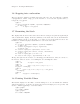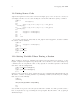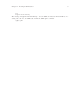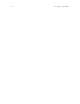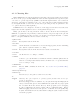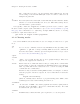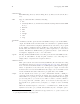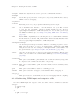Debugging with GDB (February 2008)
Table Of Contents
- Summary of GDB
- A Sample GDB Session
- Getting In and Out of GDB
- GDB Commands
- Running Programs Under GDB
- Stopping and Continuing
- Examining the Stack
- Examining Source Files
- Examining Data
- Using GDB with Different Languages
- Examining the Symbol Table
- Altering Execution
- GDB Files
- Specifying a Debugging Target
- HP-UX Configuration-Specific Information
- Summary of HP Enhancements to GDB
- HP-UX dependencies
- Supported Platforms and Modes
- HP-UX targets
- Support for Alternate root
- Specifying object file directories
- Fix and continue debugging
- Inline Support
- Debugging Macros
- Debugging Memory Problems
- When to suspect a memory leak
- Memory debugging restrictions
- Memory Debugging Methodologies
- Debugging Memory in Interactive Mode
- Debugging Memory in Batch Mode
- Debugging Memory Interactively After Attaching to a Running Process
- Configuring memory debugging settings
- Scenarios in memory debugging
- Stop when freeing unallocated or deallocated blocks
- Stop when freeing a block if bad writes occurred outside block boundary
- Stop when a specified block address is allocated or deallocated
- Scramble previous memory contents at malloc/free calls
- Detect dangling pointers and dangling blocks
- Detect in-block corruption of freed blocks
- Specify the amount of guard bytes for every block of allocated memory
- Comparison of Memory Debugging Commands in Interactive Mode and Batch Mode
- Heap Profiling
- Memory Checking Analysis for User Defined Memory Management Routines
- Commands to track the change in data segment value
- Thread Debugging Support
- Debugging MPI Programs
- Debugging multiple processes ( programs with fork and vfork calls)
- Debugging Core Files
- Printing the Execution Path Entries for the Current Frame or Thread
- Invoking GDB Before a Program Aborts
- Aborting a Command Line Call
- Instruction Level Stepping
- Enhanced support for watchpoints and breakpoints
- Debugging support for shared libraries
- Language support
- Enhanced Java Debugging Support
- Commands for Examining Java Virtual Machine(JVM) internals
- Support for stack traces in Java, C, and C++ programs
- Support for 64-bit Java, C, aC++ stack unwinding
- Enhanced support for C++ templates
- Support for __fpreg data type on IPF
- Support for _Complex variables in HP C
- Support for debugging namespaces
- Command for evaluating the address of an expression
- Viewing Wide Character Strings
- Support for output logging
- Getting information from a non-debug executable
- Debugging optimized code
- Visual Interface for WDB
- Starting and stopping Visual Interface for WDB
- Navigating the Visual Interface for WDB display
- Specifying foreground and background colors
- Using the X-window graphical interface
- Using the TUI mode
- Changing the size of the source or debugger pane
- Using commands to browse through source files
- Loading source files
- Editing source files
- Editing the command line and command-line history
- Saving the contents of a debugging session to a file
- Support for ddd
- Support for XDB commands
- GNU GDB Logging Commands
- Support for command line calls in a stripped executable
- Displaying the current block scope information
- Linux support
- The HP-UX Terminal User Interface
- XDB to WDB Transition Guide
- By-function lists of XDB commands and HP WDB equivalents
- Overall breakpoint commands
- XDB data formats and HP WDB equivalents
- XDB location syntax and HP WDB equivalents
- XDB special language operators and HP WDB equivalents
- XDB special variables and HP WDB equivalents
- XDB variable identifiers and HP WDB equivalents
- Alphabetical lists of XDB commands and HP WDB equivalents
- Controlling GDB
- Canned Sequences of Commands
- Using GDB under gnu Emacs
- GDB Annotations
- The gdb/mi Interface
- Function and purpose
- Notation and terminology
- gdb/mi Command Syntax
- gdb/mi compatibility with CLI
- gdb/mi output records
- gdb/mi command description format
- gdb/mi breakpoint table commands
- gdb/mi Data manipulation
- gdb/mi program control
- Miscellaneous GDB commands in gdb/mi
- gdb/mi Stack Manipulation Commands
- gdb/mi Symbol query commands
- gdb/mi Target Manipulation Commands
- gdb/mi thread commands
- gdb/mi tracepoint commands
- gdb/mi variable objects
- Reporting Bugs in GDB
- Installing GDB
- Index
Chapter 2: Getting In and Out of GDB 13
The ‘.syms’ file is specific to the host machine where GDB is run. It holds
an exact image of the internal GDB symbol table. It cannot be shared across
multiple host platforms.
-r
-readnow Read each symbol file’s entire symbol table immediately, rather than the default,
which is to read it incrementally as it is needed. This makes startup slower,
but makes future operations faster.
You typically combine the -mapped and -readnow options in order to build a ‘.syms’
file that contains complete symbol information. (See Section 12.1 [Commands to specify
files], page 103, for information on ‘.syms’ files.) A simple GDB invocation to do nothing
but build a ‘.syms’ file for future use is:
gdb -batch -nx -mapped -readnow programname
2.1.2 Choosing modes
You can run GDB in various alternative modes—for example, in batch mode or quiet
mode.
-nx
-n Do not execute commands found in any initialization files (normally called
‘.gdbinit’, or ‘gdb.ini’ on PCs). Normally, GDB executes the commands in
these files after all the command options and arguments have been processed.
See Section 18.3 [Command files], page 257.
-quiet
-silent
-q “Quiet”. Do not print the introductory and copyright messages. These mes-
sages are also suppressed in batch mode.
-batch Run in batch mode. Exit with status 0 after processing all the command files
specified with ‘-x’ (and all commands from initialization files, if not inhibited
with ‘-n’). Exit with nonzero status if an error occurs in executing the GDB
commands in the command files.
Batch mode may be useful for running GDB as a filter, for example to download
and run a program on another computer; in order to make this more useful, the
message
Program exited normally.
(which is ordinarily issued whenever a program running under GDB control
terminates) is not issued when running in batch mode.
-nowindows
-nw “No windows”. If GDB comes with a graphical user interface (GUI) built in,
then this option tells GDB to only use the command-line interface. If no GUI
is available, this option has no effect.
-windows
-w If GDB includes a GUI, then this option requires it to be used if possible.