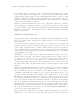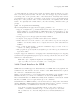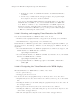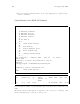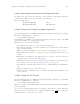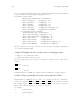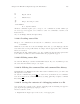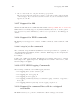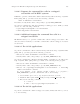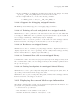Debugging with GDB (February 2008)
Table Of Contents
- Summary of GDB
- A Sample GDB Session
- Getting In and Out of GDB
- GDB Commands
- Running Programs Under GDB
- Stopping and Continuing
- Examining the Stack
- Examining Source Files
- Examining Data
- Using GDB with Different Languages
- Examining the Symbol Table
- Altering Execution
- GDB Files
- Specifying a Debugging Target
- HP-UX Configuration-Specific Information
- Summary of HP Enhancements to GDB
- HP-UX dependencies
- Supported Platforms and Modes
- HP-UX targets
- Support for Alternate root
- Specifying object file directories
- Fix and continue debugging
- Inline Support
- Debugging Macros
- Debugging Memory Problems
- When to suspect a memory leak
- Memory debugging restrictions
- Memory Debugging Methodologies
- Debugging Memory in Interactive Mode
- Debugging Memory in Batch Mode
- Debugging Memory Interactively After Attaching to a Running Process
- Configuring memory debugging settings
- Scenarios in memory debugging
- Stop when freeing unallocated or deallocated blocks
- Stop when freeing a block if bad writes occurred outside block boundary
- Stop when a specified block address is allocated or deallocated
- Scramble previous memory contents at malloc/free calls
- Detect dangling pointers and dangling blocks
- Detect in-block corruption of freed blocks
- Specify the amount of guard bytes for every block of allocated memory
- Comparison of Memory Debugging Commands in Interactive Mode and Batch Mode
- Heap Profiling
- Memory Checking Analysis for User Defined Memory Management Routines
- Commands to track the change in data segment value
- Thread Debugging Support
- Debugging MPI Programs
- Debugging multiple processes ( programs with fork and vfork calls)
- Debugging Core Files
- Printing the Execution Path Entries for the Current Frame or Thread
- Invoking GDB Before a Program Aborts
- Aborting a Command Line Call
- Instruction Level Stepping
- Enhanced support for watchpoints and breakpoints
- Debugging support for shared libraries
- Language support
- Enhanced Java Debugging Support
- Commands for Examining Java Virtual Machine(JVM) internals
- Support for stack traces in Java, C, and C++ programs
- Support for 64-bit Java, C, aC++ stack unwinding
- Enhanced support for C++ templates
- Support for __fpreg data type on IPF
- Support for _Complex variables in HP C
- Support for debugging namespaces
- Command for evaluating the address of an expression
- Viewing Wide Character Strings
- Support for output logging
- Getting information from a non-debug executable
- Debugging optimized code
- Visual Interface for WDB
- Starting and stopping Visual Interface for WDB
- Navigating the Visual Interface for WDB display
- Specifying foreground and background colors
- Using the X-window graphical interface
- Using the TUI mode
- Changing the size of the source or debugger pane
- Using commands to browse through source files
- Loading source files
- Editing source files
- Editing the command line and command-line history
- Saving the contents of a debugging session to a file
- Support for ddd
- Support for XDB commands
- GNU GDB Logging Commands
- Support for command line calls in a stripped executable
- Displaying the current block scope information
- Linux support
- The HP-UX Terminal User Interface
- XDB to WDB Transition Guide
- By-function lists of XDB commands and HP WDB equivalents
- Overall breakpoint commands
- XDB data formats and HP WDB equivalents
- XDB location syntax and HP WDB equivalents
- XDB special language operators and HP WDB equivalents
- XDB special variables and HP WDB equivalents
- XDB variable identifiers and HP WDB equivalents
- Alphabetical lists of XDB commands and HP WDB equivalents
- Controlling GDB
- Canned Sequences of Commands
- Using GDB under gnu Emacs
- GDB Annotations
- The gdb/mi Interface
- Function and purpose
- Notation and terminology
- gdb/mi Command Syntax
- gdb/mi compatibility with CLI
- gdb/mi output records
- gdb/mi command description format
- gdb/mi breakpoint table commands
- gdb/mi Data manipulation
- gdb/mi program control
- Miscellaneous GDB commands in gdb/mi
- gdb/mi Stack Manipulation Commands
- gdb/mi Symbol query commands
- gdb/mi Target Manipulation Commands
- gdb/mi thread commands
- gdb/mi tracepoint commands
- gdb/mi variable objects
- Reporting Bugs in GDB
- Installing GDB
- Index
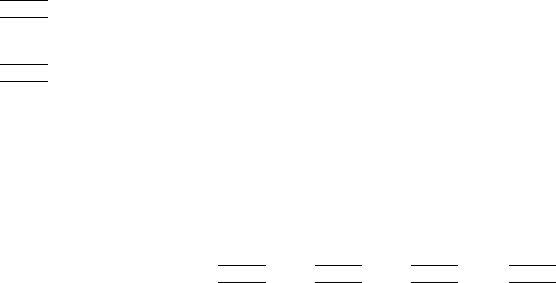
192 Debugging with GDB
If you use xterm and dtterm, update the ‘.Xdefaults’ file with keyboard translations
to get the shifted arrows and shifted paging keys to work.
For xterm, use the following:
XTerm*vt100.translations: #override \
Shift <Key>Prior: string(0x2) \n \
Shift <Key>Next: string(0x6) \n \
Shift <Key>Up: string(0x5) \n \
Shift <Key>Down: string(0x19) \n \
Shift <Key>Left: string(0x1b) string(i) \n \
Shift <Key>Right: string(0x1b) string(la)
For DtTerm use the following:
*DtTerm*Translations: #override\n \
Shift <Key>osfPageUp: string(0x2) \n \
Shift <Key>osfPageDown: string(0x6) \n \
Shift <Key>osfUp: string(0x5) \n \
Shift <Key>osfDown: string(0x19) \n \
Shift <Key>osfLeft: string(0x1b) string(i) \n \
Shift <Key>osfRight: string(0x1b) string(la)
Mouse operations are not supported in the -tui mode. Also the paging and shift keys
do not work well with VT100.
14.26.6 Changing the size of the source or debugger pane
1. Escape to vi command mode first.
2. Drag the status bar using the mouse.
If you are using -tui mode, use these commands to change the size of the current
window:
h
CTRL
i
-W +
to increase
h
CTRL
i
-W -
to decrease
In Visual Interface for WDB, the current window is usually the debugger window.
14.26.7 Using commands to browse through source files
Visual Interface for WDB is based on ‘vim’, so you can also use the ‘vi’ commands to
browse. For example,
h
CTRL
i
-B,
h
CTRL
i
-F,
h
CTRL
i
-D,
h
CTRL
i
-U are useful for browsing
the debugger window. These commands work whether or not you escape to ‘vi’ mode.
These ‘vim’ commands require you to escape to ‘vi’ mode.
For example:
‘/’ Search forward
‘?’ Search backward