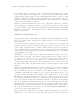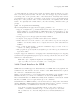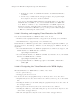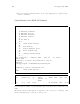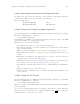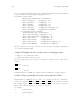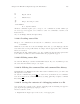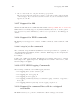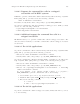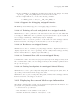Debugging with GDB (February 2008)
Table Of Contents
- Summary of GDB
- A Sample GDB Session
- Getting In and Out of GDB
- GDB Commands
- Running Programs Under GDB
- Stopping and Continuing
- Examining the Stack
- Examining Source Files
- Examining Data
- Using GDB with Different Languages
- Examining the Symbol Table
- Altering Execution
- GDB Files
- Specifying a Debugging Target
- HP-UX Configuration-Specific Information
- Summary of HP Enhancements to GDB
- HP-UX dependencies
- Supported Platforms and Modes
- HP-UX targets
- Support for Alternate root
- Specifying object file directories
- Fix and continue debugging
- Inline Support
- Debugging Macros
- Debugging Memory Problems
- When to suspect a memory leak
- Memory debugging restrictions
- Memory Debugging Methodologies
- Debugging Memory in Interactive Mode
- Debugging Memory in Batch Mode
- Debugging Memory Interactively After Attaching to a Running Process
- Configuring memory debugging settings
- Scenarios in memory debugging
- Stop when freeing unallocated or deallocated blocks
- Stop when freeing a block if bad writes occurred outside block boundary
- Stop when a specified block address is allocated or deallocated
- Scramble previous memory contents at malloc/free calls
- Detect dangling pointers and dangling blocks
- Detect in-block corruption of freed blocks
- Specify the amount of guard bytes for every block of allocated memory
- Comparison of Memory Debugging Commands in Interactive Mode and Batch Mode
- Heap Profiling
- Memory Checking Analysis for User Defined Memory Management Routines
- Commands to track the change in data segment value
- Thread Debugging Support
- Debugging MPI Programs
- Debugging multiple processes ( programs with fork and vfork calls)
- Debugging Core Files
- Printing the Execution Path Entries for the Current Frame or Thread
- Invoking GDB Before a Program Aborts
- Aborting a Command Line Call
- Instruction Level Stepping
- Enhanced support for watchpoints and breakpoints
- Debugging support for shared libraries
- Language support
- Enhanced Java Debugging Support
- Commands for Examining Java Virtual Machine(JVM) internals
- Support for stack traces in Java, C, and C++ programs
- Support for 64-bit Java, C, aC++ stack unwinding
- Enhanced support for C++ templates
- Support for __fpreg data type on IPF
- Support for _Complex variables in HP C
- Support for debugging namespaces
- Command for evaluating the address of an expression
- Viewing Wide Character Strings
- Support for output logging
- Getting information from a non-debug executable
- Debugging optimized code
- Visual Interface for WDB
- Starting and stopping Visual Interface for WDB
- Navigating the Visual Interface for WDB display
- Specifying foreground and background colors
- Using the X-window graphical interface
- Using the TUI mode
- Changing the size of the source or debugger pane
- Using commands to browse through source files
- Loading source files
- Editing source files
- Editing the command line and command-line history
- Saving the contents of a debugging session to a file
- Support for ddd
- Support for XDB commands
- GNU GDB Logging Commands
- Support for command line calls in a stripped executable
- Displaying the current block scope information
- Linux support
- The HP-UX Terminal User Interface
- XDB to WDB Transition Guide
- By-function lists of XDB commands and HP WDB equivalents
- Overall breakpoint commands
- XDB data formats and HP WDB equivalents
- XDB location syntax and HP WDB equivalents
- XDB special language operators and HP WDB equivalents
- XDB special variables and HP WDB equivalents
- XDB variable identifiers and HP WDB equivalents
- Alphabetical lists of XDB commands and HP WDB equivalents
- Controlling GDB
- Canned Sequences of Commands
- Using GDB under gnu Emacs
- GDB Annotations
- The gdb/mi Interface
- Function and purpose
- Notation and terminology
- gdb/mi Command Syntax
- gdb/mi compatibility with CLI
- gdb/mi output records
- gdb/mi command description format
- gdb/mi breakpoint table commands
- gdb/mi Data manipulation
- gdb/mi program control
- Miscellaneous GDB commands in gdb/mi
- gdb/mi Stack Manipulation Commands
- gdb/mi Symbol query commands
- gdb/mi Target Manipulation Commands
- gdb/mi thread commands
- gdb/mi tracepoint commands
- gdb/mi variable objects
- Reporting Bugs in GDB
- Installing GDB
- Index

Chapter 14: HP-UX Configuration-Specific Information 191
14.26.3 Specifying foreground and background colors
To change the foreground and background colors, update the ‘.Xdefaults’ file in the
home directory. The resources are the same as for ‘hpterm’.
Here is a sample entry:
HPterm*foreground: white
HPterm*background: rgb:68/90/C4
14.26.4 Using the X-window graphical interface
To start Visual Interface for WDB in graphical mode with mouse support, run Visual
Interface for WDB with the command:
/opt/langtools/bin/vdb
Visual Interface for WDB opens an ‘hpterm’ window, ignoring the value of the TERM
environment variable, for debugging a program.
With a mouse you can do the following:
• Left-click the line number to insert or remove breakpoints.
• Left-click an identifier to select the identifier as an operand for the Print, Print*,
Type, and List softkeys.
• Where necessary, manually select an expression by dragging the cursor over it.
• Right-click the line number to activate a pop-up menu with several useful com-
mands.
• Right-click an identifier to automatically select it and use the selection as an
operand for the pop-up window that appears.
• Right-click an empty region for a third pop-up menu with several useful actions.
For example, see Section 14.26.11 [Saving session to file], page 193.
• Left-click the command softkeys at the bottom of Visual Interface for WDB win-
dow.
• Click the middle button to paste the selection.
• Drag the status bar with the mouse to resize the debugger window relative to the
source window.
14.26.5 Using the TUI mode
To start Visual Interface for WDB in terminal user interface (TUI) mode, run Visual
Interface for WDB with the command:
/opt/langtools/bin/vdb -tui
This mode works well with hpterm and xterm and fairly well with dtterm and VT100
(telnet) terminals.
Note: A defect in dtterm may truncate the display of lines that do not fit within the
window. To work around this defect, refresh the display with
h
CTRL
i
-L or widen the
terminal window so source lines do not wrap.