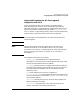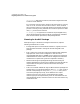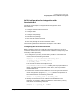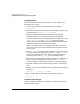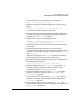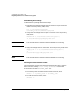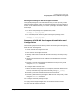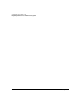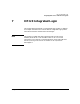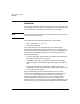Planning and Configuring HP-UX DCE 2.0
Configuring HP-UX DCE Cells
Integrating DCE Services with HP Serviceguard
Chapter 674
Configuring DCE
Perform the following steps to configure DCE on your system if the
ServiceGuard is running:
1. Create a volume group for the DCE data file (for example:
/dev/vgdce).
2. Manually activate the volume group to be accessed from the primary
node (for example: vgchange -a e /dev/vgdce).
3. Identify the filesystems and logical volumes for the package
filesystem definition. These should reside in the shared disk.
For most installations, HP recommends that the three directory trees
/krb5, /var/opt/dce, and /etc/opt/dce be set up as logical
volumes after the DCE software has been installed, but before DCE
has been configured on the ServiceGuard cluster.
Before running the DCE initial configuration program, manually
mount these logical volumes on shared disk to be accessed from the
primary node.
4. Once dce_config is invoked, it asks if the DCE Core services will be
run under a ServiceGuard package. Answer yes. Then dce_config
prompts for a “package hostname.” Enter the package hostname.
From this point on, the dce_config script proceeds normally.
5. When the DCE configuration procedure is complete, the daemons for
the core services are automatically started. Use dce_config to
manually shutdown the DCE services that are running standalone.
6. Unmount and deactivate the volume group, which is in the shared
disk.
7. Manually remove the IP address from the cluster with the following
command:
cmmodnet -a -i package_IP SUBNET
8. Halt the ServiceGuard cluster with the following command:
cmhaltcl -f
Configuring the Package
Create a package for the DCE services that ServiceGuard can monitor
with the following steps: