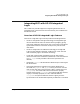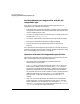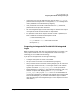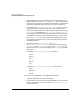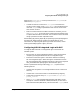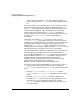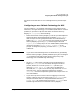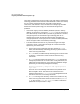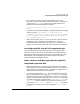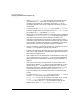Planning and Configuring HP-UX DCE 2.0
HP-UX Integrated Login
Integrating DCE with HP-UX Integrated Login
Chapter 7100
• If the passwd_export cron job has been set up and DCE becomes
unavailable, the cron job will fail and generate an e-mail error
message. To stop these error messages, remove the cron job by
unconfiguring DCE from HP-UX Integrated Login after you stop or
remove DCE.
• If you have set up a passwd_export cron job to update /etc/passwd
with DCE Registry data, any changes you make to /etc/passwd will
be lost when the cron job updates/etc/passwd.
• When DCE is unavailable and HP-UX Integrated Login is configured
to fall back to /etc/passwd, if /etc/passwd has been updated with
information from the DCE Security Registry, and the first 8
characters of the password a user enters at login match the first 8
characters of that user's DCE password, then the login will succeed
even though the password entered may not be identical to the DCE
password. The user will not, however, have DCE credentials.
• If you are logged in to DCE from a foreign cell, note that you cannot
use the passwd command to change your password.
• The HP-UX Integrated Login utilities may not work when the system
disk is full or disk quotas are exceeded. DCE requires disk space for
the creation of temporary files.
• DCE credentials are not automatically removed when the user logs
out. The administrator can set up a cron job to remove credentials
when users log out as described in “Removing DCE Credentials” on
page 17".
• CDE requires that users have permission to write to their home
directories. By default, dcecp and the Account Manager set a user's
home directory to "/". To enable users other than root to write to
their home directories, change the default home directory ("/") to a
home directory that the user can write to, such as /users/foo.
Failure to take this action could prevent users from accessing the
system.
• Principals with a passwd_override entry (for example, root) cannot
use the passwd command to change passwords in the
passwd_override file. This can be done in two steps. First, use the
passwd -r files command to change the password in the
/etc/passwd file. Then, as root, cut and paste the appropriate
password entry from /etc/passwd into passwd_override.