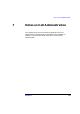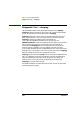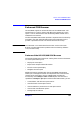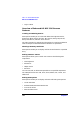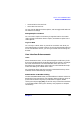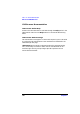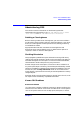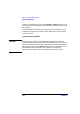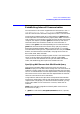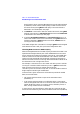Planning and Configuring HP DCE 1.8
Chapter 7 145
Notes on Cell Administration
Enhanced CDS Browser
• Communication time-out limit
• Cache data time-out limit
You can also set defaults for these options, and can toggle confirmation of
non-destructive dialogs.
Manage Replica Locations
You can create a replica of a directory, change the location of a master
replica, display information about a replica, and delete a replica from a
clearinghouse.
Log in to DCE
You can log in to DCE, either as yourself or as another user, when you
need authentication to perform actions. If you lose authentication during
an HP CDS Browser session, you can log in to DCE without exiting the
browser.
User Interface Enhancements
Icons
When the Browser starts, an icon representing the root directory is the
first item to be displayed in the window. Directories, soft links, and object
entries all have distinct icons associated with them. The icons are
described in the CDS Browser online help in the Online Reference topic
under the heading "HP CDS Browser Icons".
For information about how the icons were created and how they can be
modified, see the cdsbrowser (8) man page.
Default Action on Double Clicking
The HP DCE/9000 CDS Browser provides additional "default" actions for
double clicking on CDS entries. For example, double clicking on group or
profile entries causes the group or profile editor to appear; double
clicking on an object, rpc_entry, or soft link entry accesses the Attribute
List window. Double clicking on a directory entry expands or collapses
the directory.