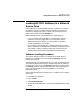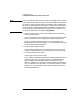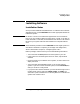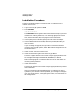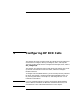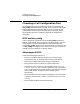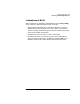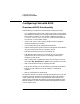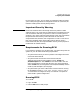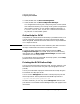Planning and Configuring HP DCE 1.7
4-6 Planning and Configuring HP DCE 1.7
Installing HP DCE 1.7
Installing Software
Installation Procedure
Perform the following steps to install HP DCE 1.7 software from a
network source area:
1. Log in to the target system as root.
2. Run swinstall:
/usr/sbin/swinstall
The swinstall tool has general and context sensitive help if you need
assistance on making selections, or on entering appropriate values.
Also, see the swinstall (1M) man page for more information.
3. In the Specify Source window, specify the source host and depot.
4. In the Software Selection window, select the products/bundles you
want to install.
If you are doing an upgrade, and you want to match the software
currently on the target system, select “Match What Target Has” from
the Actions Menu.
5. Select “Install” from the Actions menu.
6. Check the swinstall log file and resolve any problems.
Press the “Logfile” button in the Install Analysis popup window. Look
for messages that begin with ERROR, WARNING, or NOTE.
Refer to Managing HP-UX Software with SD-UX for information on
resolving install problems.
7. Install the software.
Press the OK button in the Install Analysis popup window to proceed
with installation.
After you install the HP DCE/9000 Version 1.7 software on all the
systems in your cell that are to be updated, you can begin to configure
your cell. See Chapter 5, “Configuring DCE Cells”, for information on
cell configuration.