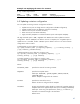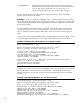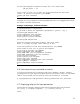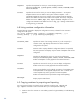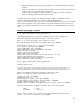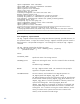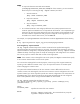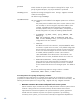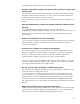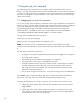HP-UX Containers (SRP) A.03.01 Administrator's Guide
49
when determining a target system for the container to import.
• Consider using shared storage or file systems when creating a container that
will be cloned
For workload containers: By using shared storage for a container’s home directory and any
file systems mounted within the container, you will not need to export and import file sets,
and the data between containers will remain consistent.
For system containers: Containers should only share application directories and data across
systems.
• Keep files and directories used by the container within the container’s home
directory
For workload containers: locating files within the container home directory
(/var/hpsrp/container_name) will simplify exporting or mounting container file sets. For
system containers: All container files and directories must be located inside the container
home directory.
• Avoid cross-compartment security relationships
If you customize the container’s compartment configuration to include access rules specifying
other compartments, the other compartments must exist on the target system where the
container will be imported.
• Synchronize or centralize user and group management
For workload containers: By ensuring that all HP-UX Containers installed systems have the
same users and groups, a container’s login user and groups, as well as file and directory
ownership, will be consistent after importing a container to a different target system.
Consider defining a single group for all users of a given workload container.
For system containers: By ensuring that all system containers and the global view share the
same user and group definitions, mapping of user and group IDs to names from the global
view will be consistent with that of each system container.
• Use the –preview option to identify a suitable target system
You can use the srp –import command with the –preview option to validate if a target
system will accept an exchange file for import.
For system containers: You must import the new container on a system that has the same
version of the HP-UX 11i v3 Operating Environment as the version that was on the system
where the source container's exchange file was created. Otherwise, you will not be able to
start the new container until the target system is updated with the update-ux command.
The –preview option lets you verify whether the Operating Environment for both systems are
identical.
• Adjust device and file system configuration after import
Configuration that specifies physical paths such as network interface devices and file system
mount points require manual configuration changes after import. HP recommends that you
adjust these device configurations after completing the import operation.