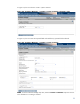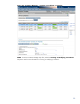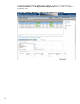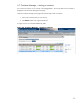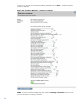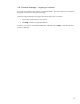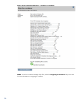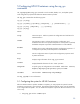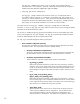HP-UX Containers (SRP) A.03.01 Administrator's Guide
22
4.6 Container Manager – viewing or modifying a container
You can view or modify the configuration of a container once it has been created. Modifying some
parameters (such as networking parameters) requires that the container be in the stopped state. To
add, delete, or modify an application template configuration, you must restart the container.
Follow these steps to view or modify a container:
1. From the Container Manager home page, click the Container Listing tab and select the
container that you want to modify. The detailed view for the selected container is displayed
below the Container Listing tab.
The Overview tab displays the key properties for the selected container. The Process
View tab lists all the process running in the container. The System tab (for system
containers) or Workload tab (for workload containers) provides detailed configuration and
lets you enable various services for the selected container.
2. Select the configuration tab you wish to view or modify.
3. To apply your changes, click Modify Container. A result window displays the output of
the modification. After the operation completes, click Close This Window.
IMPORTANT: You must click on Modify Container before clicking on a new tab, or your
changes will not be applied, and the configuration fields will be reset to the original values.
In Figure 4.6, the user selects to view the System tab for Container_001.