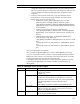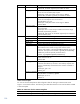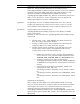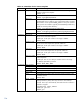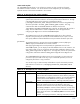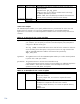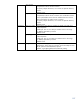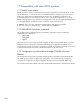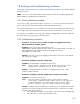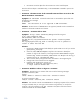HP-UX Containers (SRP) A.03.01 Administrator's Guide
110
o Use NFS to mount the depot from the remote server to the local filesystem.
Once the software depot is available locally, run the swinstall command to point to the
local source.
• Scenario 4: The GUI version of the swinstall command does not work in the
HP-UX Containers environment.
Symptom: The swinstall command invoked with no command line options fails with
the following error message:
# swinstall
ERROR: The interactive UI is not supported in
SRP environment.
Solution: The GUI version of swinstall is not supported, instead use the command line
interface in the HP-UX Containers environment.
• Scenario 5: Container fails to start.
Symptom: The srp –start container_name gives the following error:
# srp -start container_name
SRP
container_name not started:
The SRP must be (re)synchronized with the system's installed product
database.
Run /opt/hpsrp/bin/util/srp_check to identify the list of products to
install or remove from this SRP.
Solution:
1. Run the srp_check command and identify the products that are out of sync with the
global (see srp_check(1M)).
2. Check the /var/adm/sw/swagent.log file in the container to identify the
problem. To login to the container, first change its state to maintenance using the
command srp –maint container_name and then use –M option with the srp_su
command as srp_su –M container_name.
3. Take corrective action (if any) based on the information in the swagent.log file.
4. Change state of the container back to stopped.
5. Install the patch targeting the container as:
swinstall –x local_srp_list=container_name \
–s <depot location> Product name
• Scenario 6: Unable to telnet or rlogin to a container
Symptom: Remote login to a container fails with one of the following messages:
# telnet container_name
Trying...
telnet: Unable to connect to remote host: Connection refused
# rlogin container_name
rcmd_af: connect: container_name: Connection refused
Solution: The container must be in started state to accept login requests. If the container
is of type workload, then you can login to the container using ssh only. To verify if the
container is of type workload, run the srp –status in the system where the container
resides and check the second field TYPE.