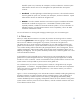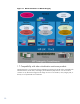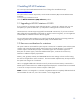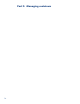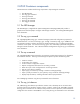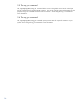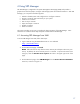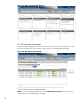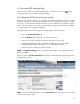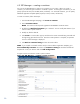HP-UX Containers (SRP) A.03.00 Administrator's Guide
20
4.5 SRP Manager – creating a container
You can use the SRP Manager to create a new container on your system. When you create a
container, you select the type of container: workload or system. For both types of containers, you can
specify optional services (such as PRM, IPFilter, and IPSec). For workload containers, you can specify
additional application templates (SSHD, Apache, Tomcat, Custom, and Oracle).
To create a container, follow these steps:
1. From the SRP Manager homepage, click Create a container.
2. Enter a Container Name.
NOTE: You cannot use the keywords system or workload as container names.
3. By default, the Workload Container type is selected. You can modify that selection if you
want to create a system container.
4. Modify any fields as desired.
5. Click Create. A result window pops up and shows the create command being executed and
the logs being generated on the host. Once the Create operation is complete, an operation
success or failure message is displayed.
6. Click Back to container listing and close the result window.
NOTE: If you created a workload container and you want to add an application template, go to
View and Modify Container that is below the Containers Listing tab and select the desired
template tab. Enter your selection and click Add Configuration.
In Figure 4.4, the user selects to create a system container.
Figure 4.4 SRP Manager – creating a system container