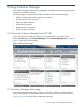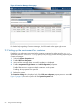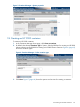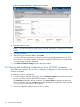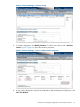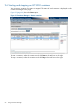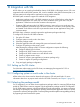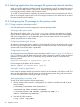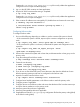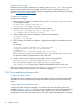HP 9000 Containers A.03.01 on HP Integrity Server Administrator Guide HP-UX 11i v3 (5900-3112, June 2013)
Figure 7 Container Manager—Create a new container
4. Enter the container name.
NOTE: You cannot use the keywords system, workload, hp9000sys, or hp9000cl as container
names.
5. Enter the parameters.
6. After entering the container details, click Create.
A window pops up and shows the container creation logs getting generated on the host. If
the container is successfully created, a message is displayed. If the creation of container fails,
a corresponding message is displayed.
7. Click Back to Container Listing and close the result window.
9.5 Viewing and modifying configuration of an HP 9000 container
After creating the container, you can view or modify the configuration of it when the status of the
container is stopped.
To modify the container configuration:
1. From the Container Manager home page, click the Container Listing tab and select the container
to view or modify. Details of the selected container is displayed.
The Overview tab displays the key properties. The Process View tab displays the processes
running inside the container. The Base tab provides the detailed configuration of the container.
Figure 8 (page 65) shows the list of containers.
2. Select the configuration tab you want to view or modify.
64 Using Container Manager