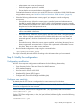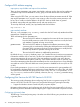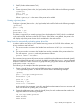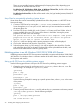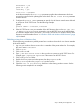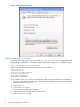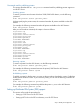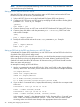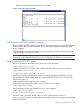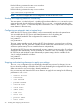HP CIFS Server Administrator Guide Version A.03.01.03 (5900-2006, October 2011)
Table Of Contents
- HP CIFS Server Administrator Guide Version A.03.01.03
- Contents
- About this document
- 1 Introduction to the HP CIFS Server
- 2 Installing and configuring HP CIFS Server
- HP CIFS Server requirements and limitations
- Step 1: Installing HP CIFS Server software
- Step 2: Running the configuration script
- Step 3: Modify the configuration
- Step 4: Starting HP CIFS Server
- Other Samba configuration issues
- 3 Managing HP-UX file access permissions from Windows NT/XP/2000/Vista/Windows 7
- Introduction
- UNIX file permissions and POSIX ACLs
- Using the Windows NT Explorer GUI to create ACLs
- Using the Windows Vista Explorer GUI to create ACLs
- POSIX ACLs and Windows 2000, Windows XP, Windows Vista, and Windows 7 clients
- HP CIFS Server Directory ACLs and Windows 2000, Windows XP, Windows Vista, and Windows 7 clients
- In conclusion
- 4 Windows style domains
- Introduction
- Configure HP CIFS Server as a PDC
- Configure HP CIFS Server as a BDC
- Domain member server
- Create the Machine Trust Accounts
- Configure domain users
- Join a Windows client to a Samba domain
- Roaming profiles
- Configuring user logon scripts
- Home drive mapping support
- Trust relationships
- 5 Windows 2003 and Windows 2008 domains
- 6 LDAP integration support
- Overview
- Network environments
- Summary of installing and configuring
- Installing and configuring your Directory Server
- Installing LDAP-UX Client Services on an HP CIFS Server
- Configuring the LDAP-UX Client Services
- Enabling Secure Sockets Layer (SSL)
- Extending the Samba subschema into your Directory Server
- Migrating your data to the Directory Server
- Configuring the HP CIFS Server
- Creating Samba users in directory
- Management tools
- 7 Winbind support
- 8 Kerberos support
- 9 HP CIFS deployment models
- Introduction
- Samba Domain Model
- Windows Domain Model
- Unified Domain Model
- 10 Securing HP CIFS Server
- 11 Configuring HA HP CIFS
- 12 HP-UX configuration for HP CIFS
- 13 Tool reference
- Glossary
- Index
1. SWAT (Samba Administration Tool)
-or-
2. Create a [printers] share in the /etc/opt/samba/smb.conf file. Refer to the following example:
[hpdeskjet]
path = /tmp
printable = yes
Where "hpdeskjet" is the name of the printer to be added.
Creating a [printers] share
Configure a [printers] share in the /etc/opt/samba/smb.conf file. Refer to the following example:
[printers]
path = /tmp
printable = yes
browseable = no
This share is required if you want the printer's list to be displayed in SWAT, which is not defined
in the smb.conf file, but exists on the HP CIFS Server. If this share is not defined, the printer's list
will display only those printer shares which are defined in the smb.conf file.
Setup Server for automatically uploading printer driver files
In order to add a new driver to your Samba host using version A.03.01.02 of the software, one
of two conditions must hold true:
1. The account used to connect to the Samba host must have a uid of 0 (i.e. a root account),
or...
2. The account used to connect to the Samba host must be a member of the printer admin list.
This will require a [global] smb.conf parameter as follows:
printer admin = netadmin
The connected account must still possess access to add files to the subdirectories beneath [print$].
Keep in mind that all files are set to 'read only' by default, and that the printer admin parameter
must also contain the names of all users or groups that are going to be allowed to upload drivers
to the server, not just 'netadmin'.
The following is an example of the other parameters required:
1. Create a [print$] share in the smb.conf file that points to an empty directory named
"/etc/opt/samba/printers" on the HP CIFS Server. Refer to the following example:
[print$]
path = /etc/opt/samba/printers
browseable = yes
guest ok = yes
read only = yes
write list = netadmin
In this example, the parameter "write list" specifies that administrative lever user accounts will
have write access for updating files, on the share.
2. Create the subdirectory tree, under the [print$] share, for each architecture that needs to be
supported. Refer to the following example:
cd /etc/opt/samba/printers
mkdir W32X86
mkdir Win40
Step 3: Modify the configuration 23