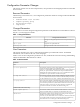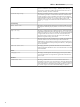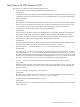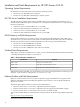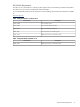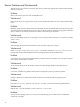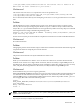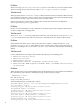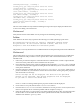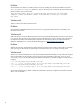HP CIFS Server 3.0f Release Notes version A.02.03
(minimum password age), returning 0
account_policy_get: tdb_fetch_uint32 failed for field 6
(lockout duration), returning 0
account_policy_get: tdb_fetch_uint32 failed for field 7
(reset count minutes), returning 0
account_policy_get: tdb_fetch_uint32 failed for field 8
(bad lockout attempt), returning 0
account_policy_get: tdb_fetch_uint32 failed for field 9
(disconnect time), returning 0
account_policy_get: tdb_fetch_uint32 failed for field 10
(refuse machine password change), returning 0
Added user user1
The user will be added correctly and the misleading messages will only be displayed with the first
occurrence of adding a new Samba user.
Workaround
Verify that the user has been added correctly and ignore the misleading messages.
Problem
64 bit Windows XP clients may experience the following error while uploading a print driver:
The specified location does not contain a compatible software driver
for your device. If the location contains a driver, make sure it is
designed to work with Windows for x64-based systems.
The problem occurs only when there are no additional drivers for that particular printer on the CIFS Server.
Workaround
The procedure below is good only if a standard-alone Windows XP x64 printer driver is available from
printer manufacturer. The procedure is not for printer drivers that came with the Windows XP x64
installation CD.
1. Follow the procedure in Chapter 2 of the HP CIFS Server Administrator's Guide to upload WinXP
x86 version of the printer driver from a Windows XP x86 system.
2. From a Windows XP x64 system, connect to CIFS Server by running the \\[server name] command
or browse to CIFS Server through Network Neighborhood. Make sure you are connected as a member
of the printer admin list.
3. From the CIFS Server, double click on the "Printers" or "Printers and Faxes" folder. A list of
printers available from your CIFS Server will be shown in the folder. Viewing the printer properties
will result in the error message:
Device settings can not be displayed. The driver for the specified
printer is not installed, only spooler properties will be displayed.
Do you want to install the driver now?
Click "no" in the error dialog and the printer properties window will be displayed.
4. Click on the Sharing tab, then the Additional Drivers button.
5. From the Additional Drivers windows, check the box for x64 processor. Click Ok. (Please note
that incorrect printer driver would be uploaded without completion of step 1.)
6. Select the printer driver e.g. hp LaserJet 5i. You will be asked for the driver files. Give the path where
the driver files are located. The driver files will be uploaded from the disk, and stored into the
subdirectories under the [print$] share
Workaround 17