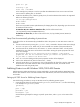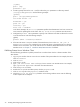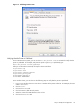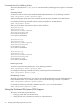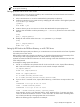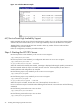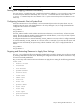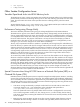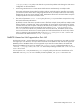HP CIFS Server 3.0f Administrator's Guide verison A.02.03
NOTE: HP does not recommend filesharing of the root directory. Only subdirectories under the root should
be set up for filesharing.
Setting Up a DFS Tree on a HP CIFS Server
After the DFS Tree is set up using this procedure, users on DFS clients can browse the DFS tree located on
the HP CIFS Server at
\\servername\DFS
.
1. Select a HP CIFS Server to act as the Distributed File System (DFS) root directory.
2. Configure a HP CIFS server as a DFS server by modifying the
smb.conf
file to set the global parameter
host msdfs to yes. Example:
[global]
host msdfs = yes
3. Create a directory to act as a DFS root on the HP CIFS Distributed File System (DFS) Server.
4. Create a share and define it with the parameter path = directory of DFS root in the
smb.conf
file.
Example:
[DFS]
path = /export/dfsroot
5. Modify the
smb.conf
file and set the msdfs root parameter to yes. Example:
[DFS]
path = /export/dfsroot
msdfs root = yes
Setting Up DFS Links in the DFS Root Directory on a HP CIFS Server
A Distributed File System (DFS) root directory on a HP CIFS Server can host DFS links in the form of symbolic
links which point to other servers.
Before setting up DFS links in the DFS root directory, you should set the permissions and ownership of the
root directory so that only designated users can create, delete or modify the DFS links.
Symbolic link names should be all lowercase. All clients accessing a DFS share should have the same user
name and password.
An example for setting up DFS links follows:
1. Use the ln command to set up the DFS links for "linka" and "linkb" on the
/export/dfsroot
directory.
Both "linka" and "linkb" point to other servers on the network. Example commands:
cd /export/dfsroot
chown root /export/dfsroot
chmod 775 /export/dfsroot
ln -S msdfs:serverA\\shareA linka
ln -S msdfs:serverB\\shareB serverC\\shareC linkb
2. If you use the ls -l command on the
/export/dfsroot
directory, it should show an output similar to this
one:
lrwxrwxrwx l root sys 24 Oct 30 10:20
linka -> msdfs:serverA\\shareA
lrwxrwxrwx l root sys 30 Oct 30 10:25
linkb -> msdfs:serverB\\shareB, serverC\\shareC
In this example, "serverC" is the alternate path for "linkb". Because of this, if "serverB" goes down,
"linkb" can still be accessed from "serverC". "linka" and "linkb" are share names. Accessing either
one will take users directly to the appropriate share on the network.
Refer to the following screen snapshot for an example:
Step 3: Modify the Configuration 35