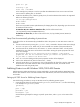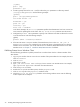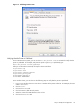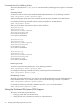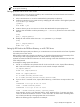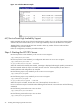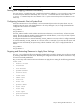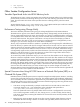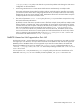HP CIFS Server 3.0f Administrator's Guide verison A.02.03
Commands Used for Publishing Printers
This section describes the net ads printer command used for publishing printers support on an HP CIFS
Server.
Searching Printers
To search a printer across the entire Windows 2000/2003 ADS domain, run the following command:
$ net ads printer search <printer_name>
Without specifying the printer name, the command searches all printers available on the ADS domain.
For example, the following command searches all printers available on the ADS domain:
$ net ads printer search
After you ran the above command, the output is shown as follows:
objectClass:top
objectClass:leaf
objectClass:connectionPoint
objectClass:printQuene
printerName:hpdesklj2
serverName:HPSERVERA
objectClass:top
objectClass:leaf
objectClass:connectionPoint
objectClass:printQuene
printerName:lj1005
serverName:HPSERVERA
objectClass:top
objectClass:leaf
objectClass:connectionPoint
objectClass:printQuene
printerName:lj3200
serverName:HPSERVERB
Removing a Printer
To remove a printer from the ADS domain, run the following command:
$ net ads printer remove <printer_name>
For example, the following command removes the printer lj1005 from the ADS domain:
$ net ads printer remove lj1005
Re-Publishing a Printer
To publish a printer for the first time, you must use the procedures described in section "Publishing Printers
from a Windows Client". If you remove a printer, you can use the following command to re-publish it:
$ net ads printer publish <printer_name>
For example, the following command re-publishes the printer lj1005 to the ADS domain:
$ net ads printer publish lj1005
Setting Up Distributed File System (DFS) Support
This section will provide the procedures for:
• Setting up a DFS Tree on a HP CIFS Server
• Setting up DFS Links in the DFS root directory on a HP CIFS Server
34 Installing and Configuring the HP CIFS Server