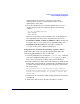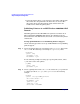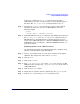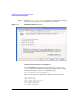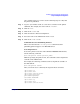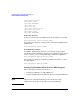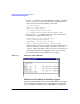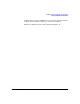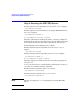HP CIFS Server 3.0d Administrator's Guide version A.02.02 (Edition 5)
Installing and Configuring the HP CIFS Server
Step 3: Modify the Configuration
Chapter 2 31
On a windows client, you can also use the following steps to verify that
the printer is published:
Step 1. Log in to your window client as a user who is a member of the printer
admin list. For example, the user’s name is cifsuser1.
Step 2. Click on start.
Step 3. Click on the search tab.
Step 4. Click on buttons to find network printers.
Step 5. Select the name of the ADS domain in the In box.
Step 6. Click on the find now tab.
Commands Used for Publishing Printers
This section describes the net ads printer command used for
publishing printers support on an HP CIFS Server.
Searching Printers
To search a printer across the entire Windows 2000/2003 ADS domain,
run the following command:
$ net ads printer search <printer_name>
Without specifying the printer name, the command searches all printers
available on the ADS domain.
For example, the following command searches all printers available on
the ADS domain:
$ net ads printer search
After you ran the above command, the output is shown as follows:
objectClass:top
objectClass:leaf
objectClass:connectionPoint
objectClass:printQuene
printerName:hpdesklj2
serverName:HPSERVERA
objectClass:top
objectClass:leaf
objectClass:connectionPoint