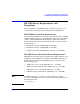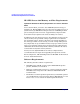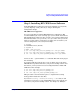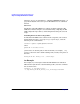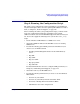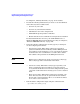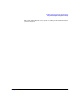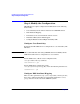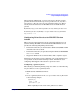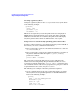HP CIFS Server 3.0d Administrator's Guide version A.02.02 (Edition 5)
Installing and Configuring the HP CIFS Server
Step 1: Installing HP CIFS Server Software
Chapter 2 19
Step 1: Installing HP CIFS Server Software
If the HP CIFS Server software has been pre-installed on your system,
you may skip Step 1 and go directly to “Step 2: Running the
Configuration Script”.
HP CIFS Server Upgrades:
If you are upgrading an existing HP CIFS Server configuration, HP
recommends that you create a backup copy of your current environment.
The SD install procedure may alter or replace your current configuration
files. All files under /var/opt/samba, /etc/opt/samba and /opt/samba
must be saved in order to ensure that you will be able to return to your
current configuration, if necessary. For example:
$ stopsmb
or if winbind is in use, then do:
$ stopsmb -w
$ mkdir /tmp/cifs_save
$ tar -cvf /tmp/cifs_save/var_backup.tar /var/opt/samba
$ tar -cvf /tmp/cifs_save/etc_backup.tar /etc/opt/samba
$ tar -cvf /tmp/cifs_save/optsamba_backup.tar /opt/samba
Do not use the -o option with the tar command. This will ensure proper
file ownership.
If a problem with the upgrade does occur, use SD to remove the entire
HP CIFS Server product and restore your previous backup version. Once
this is done, you may restore the saved configuration files and the HP
CIFS Server. For example:
$ tar -xvf /tmp/cifs_save/var_backup.tar
$ tar -xvf /tmp/cifs_save/etc_backup.tar
$ tar -xvf /tmp/cifs_save/optsamba_backup.tar
This procedure is not intended to replace a comprehensive backup
strategy that includes user data files.
If you are in security = domain, or security = ads mode, it will
probably be necessary to re-join an HP CIFS Server to the domain once
you restore your previous backup version. See Chapter 4, “NT Style