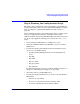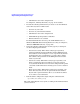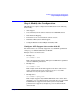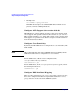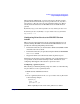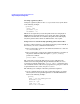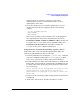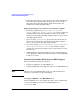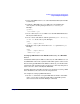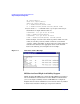HP CIFS Server 3.0b Administrator's Guide version A.02.01.01
Installing and Configuring the HP CIFS Server
Step 3: Modify the Configuration
Chapter 2 33
In this example, the parameter “write list” specifies that
administrative lever user accounts will have write access for
updating files, on the share.
2. Create the subdirectory tree, under the [print$] share, for each
architecture that needs to be supported. Refer to the following
example:
cd /etc/opt/samba/printers
mkdir W32X86
mkdir Win40
There are two possible locations (subdirectories) for keeping driver
files, depending upon what version of Windows the files are for:
For Windows NT, XP or Windows 2000 driver files, the files will
be stored in the /etc/opt/samba/printers/W32X86 subdirectory.
For Windows 9x driver files, the files will be stored in the
/etc/opt/samba/printers/Win40/0 subdirectory.
Setup Client for automatically uploading of printer drivers
Printer driver files can be automatically uploaded from disk to the
printers on a HP CIFS Server. Here are the steps:
1. Connect to CIFS Server by running the \\[server name] command
or browse to CIFS Server through Network Neighborhood.Make
sure you are connected as a member of the printer admin list.
2. From the CIFS Server, double click on the "Printers" or "Printers and
Faxes" folder. A list of printers available from your CIFS Server will
be shown in the folder. Viewing the printer properties will result in
the error message:
Device settings can not be displayed. The driver for the
specified printer is not installed, only spooler
properties will be displayed. Do you want to install the
driver now?
3. Click “no” in the error dialog and the printer properties window will
be displayed.
4. Click on the ’Advanced’ tab, then the ’New Driver..." button.