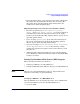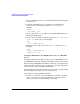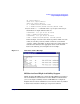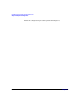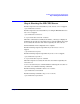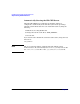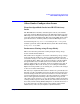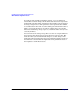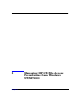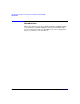HP CIFS Server 3.0a Administrator's Guide version A.02.01
Installing and Configuring the HP CIFS Server
Step 3: Modify the Configuration
Chapter 236
1. Select a HP CIFS Server to act as the Distributed File System (DFS)
root directory.
2. Configure a HP CIFS server as a DFS server by modifying the
smb.conf file to set the global parameter host msdfs to yes.
Example:
[global]
host msdfs = yes
3. Create a directory to act as a DFS root on the HP CIFS Distributed
File System (DFS) Server.
4. Create a share and define it with the parameter path = directory
of DFS root in the smb.conf file. Example:
[DFS]
path = /export/dfsroot
5. Modify the smb.conf file and set the msdfs root parameter to yes.
Example:
[DFS]
path = /export/dfsroot
msdfs root = yes
Setting Up DFS Links in the DFS Root Directory on a HP CIFS
Server
A Distributed File System (DFS) root directory on a HP CIFS Server can
host DFS links in the form of symbolic links which point to other servers.
Before setting up DFS links in the DFS root directory, you should set the
permissions and ownership of the root directory so that only designated
users can create, delete or modify the DFS links.
Symbolic link names should be all lowercase. All clients accessing a DFS
share should have the same user name and password.
An example for setting up DFS links follows:
1. Use the ln command to set up the DFS links for “linka” and “linkb”
on the /export/dfsroot directory. Both “linka” and “linkb” point to
other servers on the network. Example commands: