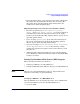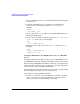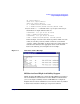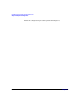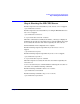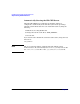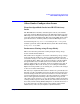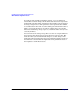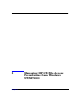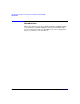HP CIFS Server 3.0a Administrator's Guide version A.02.01
Installing and Configuring the HP CIFS Server
Step 3: Modify the Configuration
Chapter 2 35
5. Select the printer driver e.g. hp LaserJet 5i. You will be asked for the
driver files. Give the path where the driver files are located. The
driver files will be uploaded from the disk, and stored into the
subdirectories under the [print$] share.
Migrating Printing Services From version A.01.08 to A.02.01
• The smb.conf parameters, printer driver file , printer
driver, and printer driver location, are no longer supported
in A.02.01. Please follow the instructions in the section, “Setup
Client for automatically uploading of printer drivers” on page 34" for
uploading pritner drivers.
• If you are using "printers.def", please follow the instructions in
the section, “Setup Client for automatically uploading of printer
drivers” on page 34 for uploading pritner drivers.
• If you are not using printers.def, printer driver file, printer
driver, or printer driver location, then all of the existing
configuration parameters for printer services will continue to work
the same way.
• Additional printer migration information can be found in Chapter
17.12, "Migration of Classical Printing to Samba" in Samba HOWTO
and Reference Guide.
Setting Up Distributed File System (DFS) Support
This section will provide the procedures for:
• Setting up a DFS Tree on a HP CIFS Server
• Setting up DFS Links in the DFS root directory on a HP CIFS Server
NOTE HP does not recommend filesharing of the root. Only subdirectories
under the root should be set up for filesharing.
Setting Up a DFS Tree on a HP CIFS Server
After the DFS Tree is set up using this procedure, users on DFS clients
can browse the DFS tree located on the HP CIFS Server at
\\servername\DFS.