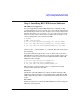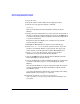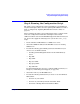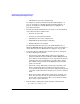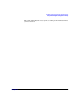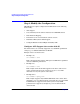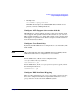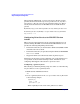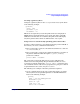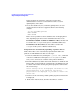HP CIFS Server 3.0a Administrator's Guide version A.02.01
Installing and Configuring the HP CIFS Server
Step 1: Installing HP CIFS Server Software
Chapter 226
1. Log in as root.
2. Insert the software media (disk) into the appropriate drive.
3. Run the swinstall program using the command:
swinstall
This opens the Software Selection Window and Specify Source
Window.
4. Change the Source Host Name if necessary, enter the mount point of
the drive in the Source Depot Path field, and activate the OK button
to return to the Software Selection Window. Activate the Help button
to get more information.
The Software Selection Window now contains a list of available
software bundles to install.
5. Highlight the HP CIFS Server software for your system type.
6. Choose Mark for Install from the ‘‘Actions’’ menu to choose the
product to be installed. With an exception of the man pages and
user’s manual, you must install the complete HP CIFS product.
7. Choose Install from the ‘‘Actions’’ menu to begin product
installation and open the Install Analysis Window.
8. Activate the OK button in the Install Analysis Window when the
Status field displays a Ready message.
9. Activate the Yes button at the Confirmation Window to confirm that
you want to install the software. swinstall displays the Install
Window.
View the Install Window to read processing data while the software
is being installed. When the Status field indicates Ready and the
Note Window opens.
swinstall loads the fileset and runs the control scripts for the fileset.
Estimated time for processing: 3 to 5 minutes.
10. Check the log files in /var/adm/sw/swinstall.log
and /var/adm/sw/swagent.log to make sure the installation was
successful.