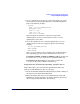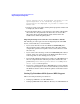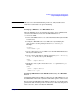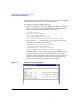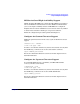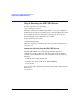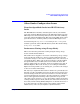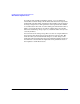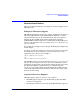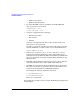HP CIFS Server 2.2i Administrator's Guide version A.01.11.01
Installing and Configuring the HP CIFS Server
Step 3: Modify the Configuration
Chapter 240
Device settings can not be displayed. The driver for the
specified printer is not installed, only spooler
properties will be displayed. Do you want to install the
driver now?
3. Click “yes” in the error dialog and the printer properties window will
be displayed, with an APW.
4. Select the printer driver e.g. hp LaserJet 5i. You will be asked for the
driver files. Give the path where the driver files are located. The
driver files will be uploaded from the disk, and stored into the
subdirectories under the [print$] share.
Migrating Printing Services From version A.01.07 to A.01.08
The following are some typical reasons for migrating from a HP CIFS
Server, version A.01.07, to version A.01.08:
• If you do not intend to use the new Windows NT/XP/2000 print
driver support feature, nothing should be done. All of the existing
configuration parameters for printer services will continue to work
the same way.
• If you want to take advantage of the new NT/XP/2000 printer driver
support, but do not want to migrate the Windows 9x drivers to the
new setup, then use the existing printers.def file.
• If you install a Windows 9x driver for a printer on a HP CIFS Server,
the new setup information will take precedence and the three old
parameters (printer driver, printer driver file and printer
driver location) will be ignored.
• If you have a printer installed on a HP CIFS Server version A.01.07
or below, and you migrate to Server version A.01.08, you must reboot
the Windows client in order to make the printer work under version
A.01.08.
Setting Up Distributed File System (DFS) Support
This section will provide the procedures for:
• Setting up a DFS Tree on a HP CIFS Server
• Setting up DFS Links in the DFS root directory on a HP CIFS Server